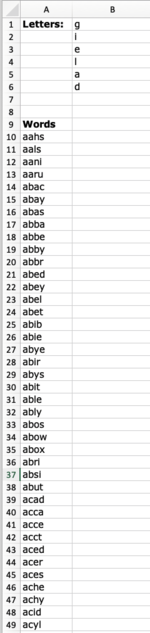Here’s my scenario:
I have a list of words and a list of letters.
I want to return the words that contain letters from the list of letters and ONLY from the list of letters. For example:
WORDS: cog, bib, ab, back, cab
LETTERS: A, B, C
WORDS returned: ab, cab
Thoughts?
I have a list of words and a list of letters.
I want to return the words that contain letters from the list of letters and ONLY from the list of letters. For example:
WORDS: cog, bib, ab, back, cab
LETTERS: A, B, C
WORDS returned: ab, cab
Thoughts?