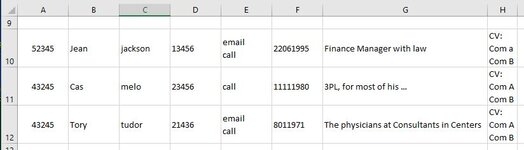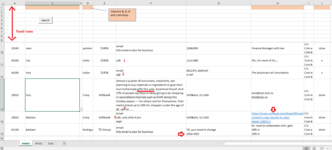Tom2020
New Member
- Joined
- Aug 6, 2021
- Messages
- 14
- Office Version
- 365
- 2019
- 2016
- 2013
- 2010
- Platform
- Windows
Hello
I am looking for a VBA solution and hope someone can help me.
In a sheet, it should use input-box to search text and number. If it finds desired result(s) in a Range (A10:H3000), it should copy the whole row to the cell to the new sheet (start with A10), and highlight results (text or number) with Red.
This search should repeat
Thx for your help
Tom
I am looking for a VBA solution and hope someone can help me.
In a sheet, it should use input-box to search text and number. If it finds desired result(s) in a Range (A10:H3000), it should copy the whole row to the cell to the new sheet (start with A10), and highlight results (text or number) with Red.
This search should repeat
Thx for your help
Tom