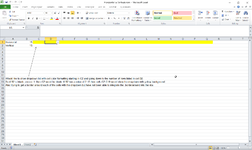Hello Everyone,
I have been searching but have not been able to find a way to show or hide an in cell dropdown list based upon the value in an adjacent cell. To explain it simply, if A1 = 1 then Cell B1 should show the dropdown list however if A1 is blank or empty then B1 should not show the dropdown list.
The ultimate goal would be, if cell A1 equals a vaue of 1-15 entered and then the adjacent cells B1:P1 would show the dropdown list based upn the number entered. So if 5 were entered, then B1,C1,D1,E1 and F1 would show the dropdown and all others (G1:P1) would not show the list. As the number increases then the list appears in more cells in row 1 but as the number decreases then the list only appears in the "quantity" entered into cell A1. Not sure if I am explaining it well enough.
I keep hitting a wall on making it show or hide based upon if a specific value is entered in cell A1. Does anyone have any suggestion on how to accomplish this or any place online I can go to to learn the simplest method of making this work?
I have been searching but have not been able to find a way to show or hide an in cell dropdown list based upon the value in an adjacent cell. To explain it simply, if A1 = 1 then Cell B1 should show the dropdown list however if A1 is blank or empty then B1 should not show the dropdown list.
The ultimate goal would be, if cell A1 equals a vaue of 1-15 entered and then the adjacent cells B1:P1 would show the dropdown list based upn the number entered. So if 5 were entered, then B1,C1,D1,E1 and F1 would show the dropdown and all others (G1:P1) would not show the list. As the number increases then the list appears in more cells in row 1 but as the number decreases then the list only appears in the "quantity" entered into cell A1. Not sure if I am explaining it well enough.
I keep hitting a wall on making it show or hide based upon if a specific value is entered in cell A1. Does anyone have any suggestion on how to accomplish this or any place online I can go to to learn the simplest method of making this work?