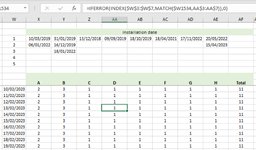Hello,
I have an excel file with 3 tables (10 columns x 1600 rows each), where I do an index/match search for each column (15K values in total per table).
Although the tables are big, they don't strike me as massive and yet the file is extremely slow to run. Here is a screenshot of the calculations:

Basically for each date, I need to check whether is the 1st, 2nd, 3rd, etc installation in the upper table (W3:W7). I have two additional tables with similar formulas.
So far I am copying and hard pasting the values for the periods I’ve already calculated, but I was wondering if is there any other way of running these calculations more efficiently?
Thanks,
I have an excel file with 3 tables (10 columns x 1600 rows each), where I do an index/match search for each column (15K values in total per table).
Although the tables are big, they don't strike me as massive and yet the file is extremely slow to run. Here is a screenshot of the calculations:
Basically for each date, I need to check whether is the 1st, 2nd, 3rd, etc installation in the upper table (W3:W7). I have two additional tables with similar formulas.
So far I am copying and hard pasting the values for the periods I’ve already calculated, but I was wondering if is there any other way of running these calculations more efficiently?
Thanks,