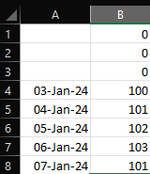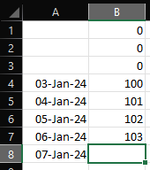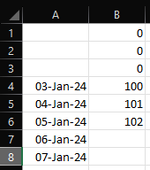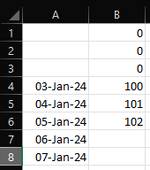I have a table with a number of columns. I want to sum the values in one column over a range of rows determined by values in another column.
For example,
I have a worksheet called Fund
On a different worksheet (Calculations)
I find the minimum value in Column A and get a row number
I find the maximum value in Column B and get a row number
Say Minimum is on row 4 and maximum is on row 6
I want to perform this SUM.
SUM(Fund!$B$4:Fund!$B$6)
This works fine if I enter it literally, but of course I want to use the Minimum and Maximum values I found earlier. So, just to get this working and understand the steps, On my Calculations worksheet I have created this in Cell A1
Fund!$B$4:Fund!$B$6
This is a string (text), so to do the same sum as before I have used this formula
SUM(INDIRECT(A1))
This fails with a #REF! error.
This gives me the same error
=SUM(INDIRECT("Fund!$B$4:Fund!$B$6"))
The problem must be to do with the way I am expressing the range of cells for INDIRECT, but the range is the same as for the example where I just use SUM.
What am I doing wrong?
Thank you
For example,
I have a worksheet called Fund
On a different worksheet (Calculations)
I find the minimum value in Column A and get a row number
I find the maximum value in Column B and get a row number
Say Minimum is on row 4 and maximum is on row 6
I want to perform this SUM.
SUM(Fund!$B$4:Fund!$B$6)
This works fine if I enter it literally, but of course I want to use the Minimum and Maximum values I found earlier. So, just to get this working and understand the steps, On my Calculations worksheet I have created this in Cell A1
Fund!$B$4:Fund!$B$6
This is a string (text), so to do the same sum as before I have used this formula
SUM(INDIRECT(A1))
This fails with a #REF! error.
This gives me the same error
=SUM(INDIRECT("Fund!$B$4:Fund!$B$6"))
The problem must be to do with the way I am expressing the range of cells for INDIRECT, but the range is the same as for the example where I just use SUM.
What am I doing wrong?
Thank you