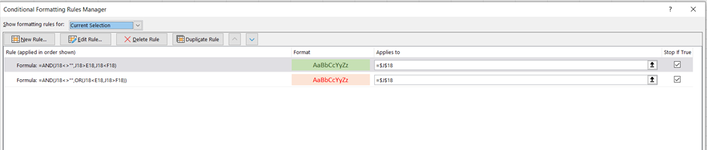amaresh achar
Board Regular
- Joined
- Dec 9, 2016
- Messages
- 108
- Office Version
- 365
- Platform
- Windows
Hi..
I need help with conditional formatting using formula:
I have the following values in my sheet:
E18: 287.2
F18: 289.2
If J18 is blank, then NO FILL ;
If J18 cell value is between cell values of E18 and F18, then fill J18 cell with LIGHT GREEN background color and DARK GREEN Text color
else fill J18 cell with LIGHT RED background color and DARK RED Text color
Thanks in advance.
I need help with conditional formatting using formula:
I have the following values in my sheet:
E18: 287.2
F18: 289.2
If J18 is blank, then NO FILL ;
If J18 cell value is between cell values of E18 and F18, then fill J18 cell with LIGHT GREEN background color and DARK GREEN Text color
else fill J18 cell with LIGHT RED background color and DARK RED Text color
Thanks in advance.