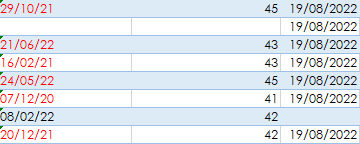Hiya everyone!!
Bit of a young buck who for the life of me cannot get this traffic light system to work on an excel spreadsheet! I have tried every forum method and it just wont work!
Basically I am data managing patient data and for example I am checking the dates everyone last had their bloods taken. If its within the year 2022 it would be Green. If it was last year Red. And if i have invited them in to have a blood test on for example today - yellow so im aware whos been invited.
Please help! I cant wrap my head around it at all!
Bit of a young buck who for the life of me cannot get this traffic light system to work on an excel spreadsheet! I have tried every forum method and it just wont work!
Basically I am data managing patient data and for example I am checking the dates everyone last had their bloods taken. If its within the year 2022 it would be Green. If it was last year Red. And if i have invited them in to have a blood test on for example today - yellow so im aware whos been invited.
Please help! I cant wrap my head around it at all!