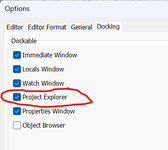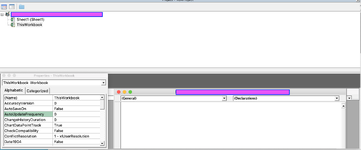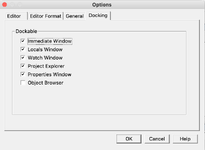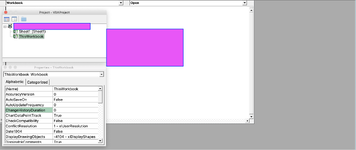excellence
Board Regular
- Joined
- Oct 5, 2005
- Messages
- 133
- Office Version
- 365
- Platform
- MacOS
I have mistakenly hidden the left side of the VBA worksheet and can't figure how to unhide it. The part that gives the workbook name, worksheet/s and modules on a Mac. How to unhide it to get it back to see the top part of the enclosed pic. Thanks