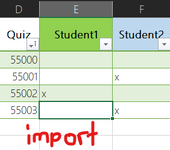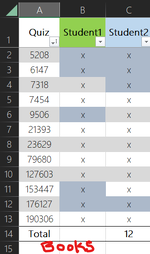Hello,
I've been looking at ways to automate copying data from a Table in one Sheet to another Table on another Sheet.
VBA looks like the way to go, but I'm not well versed on decoding VBA to make sense to build or fully edit to achieve my goal.
I normally add a new row at the end of the Table on Sheet2, then Copy and Paste > Values into that new row which expands automatically.
I will later purge those Copied rows from the old table, but for now, If I can automate the Copy/Paste, that would be very helpful.
Using my Sample Workbook, I would like to Copy all of the Rows in a Table tbl_BooksSource
Copy From:
Sheet1: Import
Table: tbl_BooksSource
Columns: D thru N only
Rows: All (except Heading)
Note: Columns A - C are not part of the table.
Copy To:
Sheet2: Books
Table: tbl_Books
Copy (append) to end of Table
Any guidance would be greatly appreciated…
I've been looking at ways to automate copying data from a Table in one Sheet to another Table on another Sheet.
VBA looks like the way to go, but I'm not well versed on decoding VBA to make sense to build or fully edit to achieve my goal.
I normally add a new row at the end of the Table on Sheet2, then Copy and Paste > Values into that new row which expands automatically.
I will later purge those Copied rows from the old table, but for now, If I can automate the Copy/Paste, that would be very helpful.
Using my Sample Workbook, I would like to Copy all of the Rows in a Table tbl_BooksSource
Copy From:
Sheet1: Import
Table: tbl_BooksSource
Columns: D thru N only
Rows: All (except Heading)
Note: Columns A - C are not part of the table.
Copy To:
Sheet2: Books
Table: tbl_Books
Copy (append) to end of Table
Any guidance would be greatly appreciated…