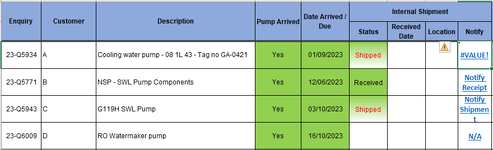Hi All,
I have seen threads with a solution to beat the 255 character limit, I am unable to amend it to work with the conditions i am looking for. The formula I have that works when below the character limit is:
=IF(F3=Sheet2!$A$4,HYPERLINK("mailto:"&Sheet2!$H$1&"?subject="&A3&" "&B3&" &body=Hello, %0A%0AThe Parts for "&C3&" have arrived and are stored in location "&H3&".%0A%0ABest Regards%0A%0APRT Goods In","Notify Receipt"),IF(F3=Sheet2!$A$3,HYPERLINK("mailto:"&Sheet2!$H$1& "?subject="&A3&" "&B3&" &body=Hello, %0A%0AThe Parts for "&C3&" have now shipped.%0A%0ABest Regards%0A%0APRT Aberdeen","Notify Shipment"),"N/A"))
I can get away with this depending on the content of the cells that make up the email. I have added a snip of the worksheet, any help would be greatly appreciated.
Thank you
I have seen threads with a solution to beat the 255 character limit, I am unable to amend it to work with the conditions i am looking for. The formula I have that works when below the character limit is:
=IF(F3=Sheet2!$A$4,HYPERLINK("mailto:"&Sheet2!$H$1&"?subject="&A3&" "&B3&" &body=Hello, %0A%0AThe Parts for "&C3&" have arrived and are stored in location "&H3&".%0A%0ABest Regards%0A%0APRT Goods In","Notify Receipt"),IF(F3=Sheet2!$A$3,HYPERLINK("mailto:"&Sheet2!$H$1& "?subject="&A3&" "&B3&" &body=Hello, %0A%0AThe Parts for "&C3&" have now shipped.%0A%0ABest Regards%0A%0APRT Aberdeen","Notify Shipment"),"N/A"))
I can get away with this depending on the content of the cells that make up the email. I have added a snip of the worksheet, any help would be greatly appreciated.
Thank you