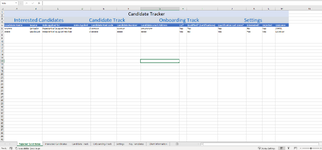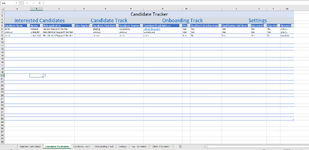Hi team,
I need some help.
Please see attached screenshots for 2 sheets: Interested Candidates and Rejected Candidates.
Currently there's a formula on the Rejected Candidates which is: =CHOOSECOLS(FILTER(Interested_Candidates,Interested_Candidates[Rejected]="yes"),MATCH(A5:M5,Interested_Candidates[#Headers],0))
So if Rejected column on interested candidates is yes, it copies over onto rejected.
I need it to do exactly that, but then delete itself from the Interested Candidates once copied over onto Rejected. And Vice Versa if we change Rejected to No and put back into Interested Candidates.
Been doing it via a filter for now, filter out the yes on rejected column but then when I change a no to a yes - although it gets copied onto rejected column, it's above existing rows and not onto a new row.
Any help is appreciated
I need some help.
Please see attached screenshots for 2 sheets: Interested Candidates and Rejected Candidates.
Currently there's a formula on the Rejected Candidates which is: =CHOOSECOLS(FILTER(Interested_Candidates,Interested_Candidates[Rejected]="yes"),MATCH(A5:M5,Interested_Candidates[#Headers],0))
So if Rejected column on interested candidates is yes, it copies over onto rejected.
I need it to do exactly that, but then delete itself from the Interested Candidates once copied over onto Rejected. And Vice Versa if we change Rejected to No and put back into Interested Candidates.
Been doing it via a filter for now, filter out the yes on rejected column but then when I change a no to a yes - although it gets copied onto rejected column, it's above existing rows and not onto a new row.
Any help is appreciated