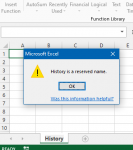jislandhopper
Board Regular
- Joined
- Jul 23, 2013
- Messages
- 92
Hello,
Hope the community can help with this one. It surrounds using VBA to cut or move a row from one sheet and pasting into another. I’ve looked online and found similar issues but nothing I found I can translate into my own problem. I have an OK understanding on excel formula but VBA is an area where I don’t know as much and trying to learn as a go. There is a lot of data and the times I have tried Excel became very slow and on the whole didn't work.
I have lines of data in sheet 1 (titled ‘Data’) relating to each job I undertake. The information runs from Column A:AU. I would like to do is type “File” into Column N which automatically moves row within A:AU into Sheet 2 (titled ‘History’)
When the information is moved into sheet 2 I would like the information to create a list where the last entry would be on the bottom of the list. Then remove the blank line in sheet 1 to bring the data together.
So in summary;
I would Type “File” in Column N sheet 1 (titled ‘Data’)
This would automatically move the line or row of data A:AU to Sheet 2 (titled ‘History’).
The row of data pasted would be at the bottom of that list in Sheet 2 (along with the other entry’s)
Sheet 1 would remove the blank row.
Hope that explains the issue, it sounds so easy as can be done in a few keystrokes but I’m making me pull my hair our trying to find a solution so any help or guidance is much appreciated,
Thanks,
Jason
Hope the community can help with this one. It surrounds using VBA to cut or move a row from one sheet and pasting into another. I’ve looked online and found similar issues but nothing I found I can translate into my own problem. I have an OK understanding on excel formula but VBA is an area where I don’t know as much and trying to learn as a go. There is a lot of data and the times I have tried Excel became very slow and on the whole didn't work.
I have lines of data in sheet 1 (titled ‘Data’) relating to each job I undertake. The information runs from Column A:AU. I would like to do is type “File” into Column N which automatically moves row within A:AU into Sheet 2 (titled ‘History’)
When the information is moved into sheet 2 I would like the information to create a list where the last entry would be on the bottom of the list. Then remove the blank line in sheet 1 to bring the data together.
So in summary;
I would Type “File” in Column N sheet 1 (titled ‘Data’)
This would automatically move the line or row of data A:AU to Sheet 2 (titled ‘History’).
The row of data pasted would be at the bottom of that list in Sheet 2 (along with the other entry’s)
Sheet 1 would remove the blank row.
Hope that explains the issue, it sounds so easy as can be done in a few keystrokes but I’m making me pull my hair our trying to find a solution so any help or guidance is much appreciated,
Thanks,
Jason