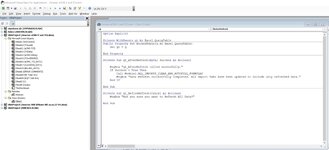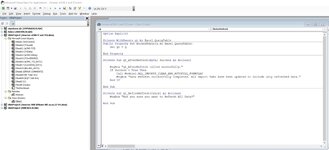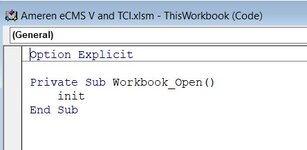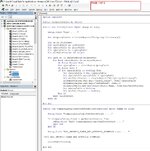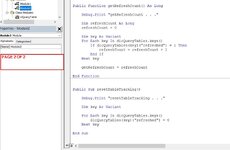I am a VBA hack and not formally trained.. so apologies if I am confusing or unclear.
I need to create VBA code that notices when Data Refresh All completes. Once complete, it would run a VBA sub from Module1 that I have already created and tested. When complete, I would like a message box to indicate that "Data Refresh All successfully completed. All Import Tabs have been updated to include only refreshed data."
From reading through the responses in other threads I think I need to add some code to a Class Module and to ThisWorkbook. I have included a snip of what I think MIGHT be the correct Class Module code.. but I couldn't wrap my head around what would go in ThisWorkbook... and I am not sure if the Class Module code is correct since I cannot test it until the rest of the code is written.
In case you need to know, the Power Queries that would run are:
The VBA Sub I need to run is called
I need to create VBA code that notices when Data Refresh All completes. Once complete, it would run a VBA sub from Module1 that I have already created and tested. When complete, I would like a message box to indicate that "Data Refresh All successfully completed. All Import Tabs have been updated to include only refreshed data."
From reading through the responses in other threads I think I need to add some code to a Class Module and to ThisWorkbook. I have included a snip of what I think MIGHT be the correct Class Module code.. but I couldn't wrap my head around what would go in ThisWorkbook... and I am not sure if the Class Module code is correct since I cannot test it until the rest of the code is written.
In case you need to know, the Power Queries that would run are:
TSDATA
eCMS_TCI_DATA
BILLING_DATA
CLEARION_DATA
TS_W_ERRORS
The VBA Sub I need to run is called
ALL_IMPORTS_CLEAR_AND_AUTOFILL_FORMULAS