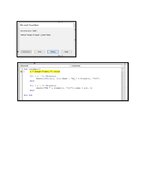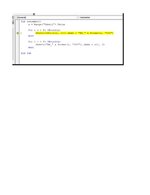novabond
New Member
- Joined
- Mar 26, 2022
- Messages
- 32
- Office Version
- 365
- Platform
- Windows
hello,
I am hoping that someone (much smarter than me!) has code to share, which will allow me to automatically change multiply tables names, throughout a workbook, in one go, based on information that I would enter/list in a worksheet within that workbook, under header cells say:
A1 (original table name)
B1 (new table name)
I have managed to find code that will magic a worksheet with all the current table names listed, I now need the code which will rename them.... and because there are so many, I need the criteria to be from ranges within a worksheet.
In addition, apart from the usual find/replace tool, is there a way I can automatically update formulas, within a worksheet or entire workbook, which reference tables whereby the names have changed, so that they update too.... in order for the formulas to still work?
Thank you in advance!
Best
BNOVA
I am hoping that someone (much smarter than me!) has code to share, which will allow me to automatically change multiply tables names, throughout a workbook, in one go, based on information that I would enter/list in a worksheet within that workbook, under header cells say:
A1 (original table name)
B1 (new table name)
I have managed to find code that will magic a worksheet with all the current table names listed, I now need the code which will rename them.... and because there are so many, I need the criteria to be from ranges within a worksheet.
In addition, apart from the usual find/replace tool, is there a way I can automatically update formulas, within a worksheet or entire workbook, which reference tables whereby the names have changed, so that they update too.... in order for the formulas to still work?
Thank you in advance!
Best
BNOVA