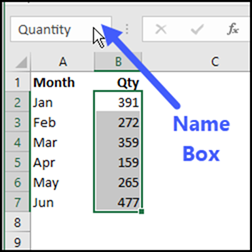aravindhan_31
Well-known Member
- Joined
- Apr 11, 2006
- Messages
- 672
- Office Version
- 365
- 2019
- 2016
- Platform
- Windows
Hi,
coming back after a long time coz i need your help very badly.
coz i need your help very badly.
I have 2 columns like below, I simply need to to transpose these data into columns in a new sheet
List 1 List 2
Apple Boomerang
Apple Offerings
Apple Industrial Equipment
Apple Chemicals & Natural Resources
Apple Consumer Goods & Services (CGS)
Apple Air Freight Logistics&Travel Srvs(AF&TS)
Apple Life Sciences (LS)
Apple Capital Markets
Apple Utilities
Orange Insurance
Orange Banking
Orange Media & Entertainment
Orange Electronics & High Tech
Mango Communications
Mango Data Science Practice
Mango Industry Value Team
Mango Global Capability
Mango Platform Sales
Mango Data Engineering Practice
eg Col 1 with header Apple, Col 2 with header Orange, Col 3 with header Mango
and in each of those headers I need values that are there in List 2. that is under Apple i need like below
Apple
Boomerang
Offering
Industrial Equipment
Chemicals & Natural Resources
Consumer Goods & Services (CGS)
Air Freight Logistics&Travel Srvs(AF&TS)
Life Sciences (LS)
Capital Markets
Utilities
like this i need to create columns for all values from List 1, and paste data as per List 2. If i do this in pivot i get in all in one below the other.
regards
Arvind
coming back after a long time
I have 2 columns like below, I simply need to to transpose these data into columns in a new sheet
List 1 List 2
Apple Boomerang
Apple Offerings
Apple Industrial Equipment
Apple Chemicals & Natural Resources
Apple Consumer Goods & Services (CGS)
Apple Air Freight Logistics&Travel Srvs(AF&TS)
Apple Life Sciences (LS)
Apple Capital Markets
Apple Utilities
Orange Insurance
Orange Banking
Orange Media & Entertainment
Orange Electronics & High Tech
Mango Communications
Mango Data Science Practice
Mango Industry Value Team
Mango Global Capability
Mango Platform Sales
Mango Data Engineering Practice
eg Col 1 with header Apple, Col 2 with header Orange, Col 3 with header Mango
and in each of those headers I need values that are there in List 2. that is under Apple i need like below
Apple
Boomerang
Offering
Industrial Equipment
Chemicals & Natural Resources
Consumer Goods & Services (CGS)
Air Freight Logistics&Travel Srvs(AF&TS)
Life Sciences (LS)
Capital Markets
Utilities
like this i need to create columns for all values from List 1, and paste data as per List 2. If i do this in pivot i get in all in one below the other.
regards
Arvind