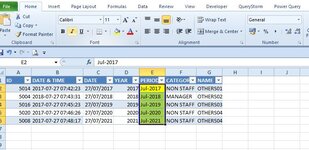Dear all Master,
below I want the desired result in column E which I marked in yellow and also I use a formula so it's easy to understand what I mean and I want to add a little in the code below without changing the structure of the code below and I also made a vba code for in column E in sheet "selectfile" with marking red but it doesn't work because I'm also wrong in the code
desired result
source table
Thanks
roykana
below I want the desired result in column E which I marked in yellow and also I use a formula so it's easy to understand what I mean and I want to add a little in the code below without changing the structure of the code below and I also made a vba code for in column E in sheet "selectfile" with marking red but it doesn't work because I'm also wrong in the code
VBA Code:
Sub vloookupdictionary()
Dim Rng As Range, Ds As Range, n As Long, Dic As Object, Source As Variant
Dim Ary As Variant
Dim startTime As Double
Dim endTime As Double
Dim t
t = Timer
endTime = Timer
'Dim startTime As Double
'Dim endTime As Double
Application.ScreenUpdating = False
[COLOR=rgb(209, 72, 65)]With Sheets("DB")
Source = .Range("C1").CurrentRegion.Resize(, 4)
End With
Set Dic = CreateObject("scripting.dictionary")
Dic.CompareMode = vbBinaryCompare
For n = 2 To UBound(Source, 1)
Dic(Source(n, 1)) = n
Next
[COLOR=rgb(209, 72, 65)]'result in column E Sheet "selectfile"
With Sheets("SELECTFILE")
Ary = .Range("C2", .Range("C" & Rows.Count).End(xlUp)).Value2
ReDim Nary(1 To UBound(Ary), 1 To 3)
For n = 1 To UBound(Ary)
If Dic.Exists(Ary(n, 1)) Then
Nary(n, 1) = Source(Dic(Ary(n, 1)), 4)
End If
Next n
.Range("E2").Resize(UBound(Nary), 1).Value = Nary
End With
With Sheets("DB")
Source = .Range("i1").CurrentRegion.Resize(, 4)
End With[/COLOR]
Set Dic = CreateObject("scripting.dictionary")
Dic.CompareMode = vbTextCompare
For n = 2 To UBound(Source, 1)
Dic(Source(n, 1)) = n
Next[/COLOR]
With Sheets("SELECTFILE")
Ary = .Range("A2", .Range("A" & Rows.Count).End(xlUp)).Value2
ReDim Nary(1 To UBound(Ary), 1 To 3)
For n = 1 To UBound(Ary)
If Dic.Exists(Ary(n, 1)) Then
Nary(n, 1) = Source(Dic(Ary(n, 1)), 3)
Nary(n, 2) = Source(Dic(Ary(n, 1)), 2)
End If
Next n
.Range("F2").Resize(UBound(Nary), 2).Value = Nary
End With
Application.ScreenUpdating = True
'Debug.Print "Demo-03????:" & amp; amp; endTime - startTime
Debug.Print "It's done in: " & Timer - t & " seconds"
Debug.Print "Time to complete = " & Timer - startTime & " seconds."
End Subdesired result
| Book3 | |||||||||
|---|---|---|---|---|---|---|---|---|---|
| A | B | C | D | E | F | G | |||
| 1 | ID | DATE & TIME | DATE | YEAR | PERIOD | CATEGORY | NAME | ||
| 2 | 5014 | 2017-07-27 07:42:23 | 27/07/2017 | 2017 | Jul-2017 | NON STAFF | OTHERS01 | ||
| 3 | 5004 | 2018-07-27 07:43:31 | 27/07/2018 | 2018 | Jul-2018 | MANAGER | OTHERS02 | ||
| 4 | 5016 | 2017-07-27 07:45:23 | 27/07/2019 | 2019 | Jul-2019 | NON STAFF | OTHERS03 | ||
| 5 | 5020 | 2017-07-27 07:46:26 | 27/07/2020 | 2020 | Jul-2020 | NON STAFF | OTHERS04 | ||
| 6 | 5008 | 2017-07-27 07:48:17 | 27/07/2021 | 2021 | Jul-2021 | NON STAFF | OTHERS04 | ||
SELECTFILE | |||||||||
| Cell Formulas | ||
|---|---|---|
| Range | Formula | |
| E2:E6 | E2 | =VLOOKUP(C2,Table1,4,1) |
source table
| vlookup dictionary approximate match.xlsm | ||||||||||||
|---|---|---|---|---|---|---|---|---|---|---|---|---|
| C | D | E | F | G | H | I | J | K | L | |||
| 1 | DATE1 | DATE2 | PERIOD1 | PERIOD2 | ID | NAME | CATEGORY | LOCATION | ||||
| 2 | 21/07/2017 | 20/07/2017 | 01 Juli-2017 | Jul-2017 | 5014 | OTHERS01 | NON STAFF | SHOP01 | ||||
| 3 | 27/07/2018 | 20/07/2018 | 01 Juli-2018 | Jul-2018 | 5004 | OTHERS02 | MANAGER | SHOP02 | ||||
| 4 | 27/07/2019 | 20/07/2019 | 01 Juli-2019 | Jul-2019 | 5016 | OTHERS03 | NON STAFF | SHOP03 | ||||
| 5 | 27/07/2020 | 20/07/2020 | 01 Juli-2020 | Jul-2020 | 5020 | OTHERS04 | NON STAFF | SHOP04 | ||||
| 6 | 27/07/2021 | 20/07/2021 | 01 Juli-2021 | Jul-2021 | 5008 | OTHERS04 | NON STAFF | SHOP05 | ||||
DB | ||||||||||||
Thanks
roykana
Last edited: