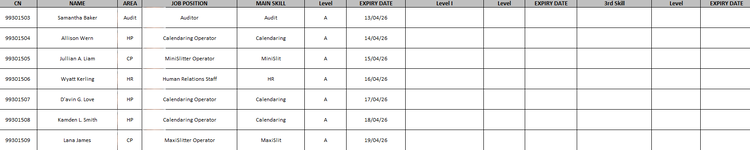dudeinaghillie
New Member
- Joined
- Apr 23, 2024
- Messages
- 7
- Office Version
- 2019
- Platform
- Windows
So I have 2 workbooks, the first workbook contains a unique ID in a column as well as columns with name, age, skill level, skill name, expiry date in accordance to the unique ID. **NOTE: 1 Unique IDs may have 1 or more skill levels and skill names, different skill level = different row, same unique ID**
Now in the 2nd workbook, I would like to pull the data of the skill name with relation to the skill level using the unique ID as the input.
This is what I have made and the result is "SPILL!"
IF(VLOOKUP(@A:A,'[Data_Skill.xlsx]Sheet1'!$A$2:$D$5000,4,FALSE)="Level I",(VLOOKUP(@A:A,'[Data_Skill.xlsx]Sheet1'!$E$2:$E$5000,5,FALSE),"No Skill")
A Column being the unique ID and D being skill level and E being skill name.
Would like to know if there is another way of doing this or if anyone can help fix any wrongs in the formula.
If anymore information is needed, please feel free to ask.
Thank you
Now in the 2nd workbook, I would like to pull the data of the skill name with relation to the skill level using the unique ID as the input.
This is what I have made and the result is "SPILL!"
IF(VLOOKUP(@A:A,'[Data_Skill.xlsx]Sheet1'!$A$2:$D$5000,4,FALSE)="Level I",(VLOOKUP(@A:A,'[Data_Skill.xlsx]Sheet1'!$E$2:$E$5000,5,FALSE),"No Skill")
A Column being the unique ID and D being skill level and E being skill name.
Would like to know if there is another way of doing this or if anyone can help fix any wrongs in the formula.
If anymore information is needed, please feel free to ask.
Thank you