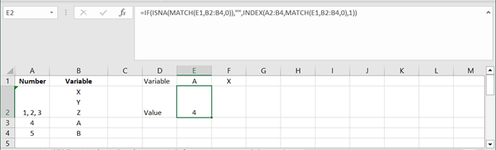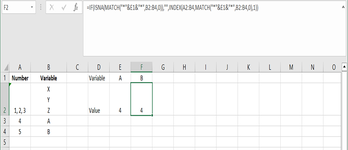-
If you would like to post, please check out the MrExcel Message Board FAQ and register here. If you forgot your password, you can reset your password.
You are using an out of date browser. It may not display this or other websites correctly.
You should upgrade or use an alternative browser.
You should upgrade or use an alternative browser.
Why do Index and Match do not work when you've multiple numbers in Cell
- Thread starter nsa1
- Start date
Excel Facts
Ambidextrous Undo
Undo last command with Ctrl+Z or Alt+Backspace. If you use the Undo icon in the QAT, open the drop-down arrow to undo up to 100 steps.
=IF(ISNA(MATCH(E1,B2:B4,0)),"",INDEX(A2:B4,MATCH(E1,B2:B4,0),1))Can you paste your actual formula.
Upvote
0
It gives me 4 as answer... and changes input field from X to B?Thanks for that.
How about
Excel Formula:=IF(ISNA(MATCH("*"&E1&"*",B2:B4,0)),"",INDEX(A2:B4,MATCH("*"&E1&"*",B2:B4,0),1))
Attachments
Upvote
0
I understand but I am not looking foe "1,2,3".
I have a situation in my spreadsheet where if I come across a cell with "X Y Z" and it's Index match is "1,2,3" then I want to have X = 1, Y =2 and Z = 3....not printing "1,2,3" for all X, Y and Z?
I have a situation in my spreadsheet where if I come across a cell with "X Y Z" and it's Index match is "1,2,3" then I want to have X = 1, Y =2 and Z = 3....not printing "1,2,3" for all X, Y and Z?
Upvote
0
DanteAmor
Well-known Member
- Joined
- Dec 3, 2018
- Messages
- 17,837
- Office Version
- 2019
- Platform
- Windows
Try the following UDF:
HOW TO INSTALL UDFs (User Defined Functions)
--------------
Let me know the result and I'll get back to you as soon as I can.
Cordially
Dante Amor
--------------
VBA Code:
Function IndexWithComma(rng As Range, cell As String)
Dim c As Range
Dim v As Variant, n As Variant
Dim i As Long
For Each c In rng.Columns(2).Cells
v = Split(Replace(c.Cells(1).Value, Chr(10), ","), ",")
n = Split(c.Offset(, -1).Cells(1).Value, ",")
If UBound(v) = UBound(n) Then
For i = 0 To UBound(v)
If LCase(v(i)) = LCase(cell) Then
IndexWithComma = n(i)
Exit Function
End If
Next
End If
Next
IndexWithComma = ""
End FunctionHOW TO INSTALL UDFs (User Defined Functions)
If you are new to UDFs, they are easy to install and use. To install it, simply press ALT+F11 to go into the VB editor and, once there, click Insert/Module on its menu bar, then copy/paste the above code into the code window that just opened up. That's it.... you are done. You can now use IndexWithComma just like it was a built-in Excel function.
For example:| Dante Amor | ||||||||||||
|---|---|---|---|---|---|---|---|---|---|---|---|---|
| A | B | C | D | E | F | G | H | I | J | |||
| 1 | Number | Variable | Variable | A | Y | m | hello | bye | z | |||
| 2 | 1,2,3 | X Y Z | Value | 4 | 2 | 6 | 7 | 3 | ||||
| 3 | 4 | A | ||||||||||
| 4 | 5 | B | ||||||||||
| 5 | 6,7 | hello bye | ||||||||||
| 6 | ||||||||||||
| 7 | ||||||||||||
| 8 | ||||||||||||
| 9 | ||||||||||||
| 10 | ||||||||||||
Hoja3 | ||||||||||||
| Cell Formulas | ||
|---|---|---|
| Range | Formula | |
| E2:J2 | E2 | =IndexWithComma($A$2:$B$10,E1) |
--------------
Let me know the result and I'll get back to you as soon as I can.
Cordially
Dante Amor
--------------
Upvote
0
Similar threads
- Solved
- Replies
- 7
- Views
- 223
- Question
- Replies
- 2
- Views
- 388
- Replies
- 4
- Views
- 191