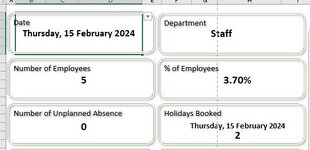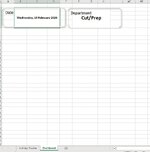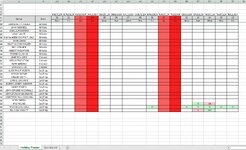Hi All,
I have a problem with the below which I am hoping one of you genius people can help with.
From image 1 the cell B2 is dynamic to any day of the year. Cell F2 is also a drop down which has 16 catergories.
I need to be able to lookup in image 2 based on the 2 above criteria. As you can see in image 1 it clearly says that on 15th Feb there are 2 members of staff on holiday.
What I need is from image 2 to find out who them 2 members of Staff are.
If the date and Department changed it would need to find if anyone is on holiday from that department and on that date.
Is there a formula that would do this without the need of vba?
I am trying to build this dashboard and planner without the use of vba to try and broaden my formula knowledge.
I have come across some new formula that I haven't used before whilst building this but have come stuck on this part.
I hope what i am trying to achieve is explained properly. Any questions or help would be greatly recieved.
Thanks in advance.


I have a problem with the below which I am hoping one of you genius people can help with.
From image 1 the cell B2 is dynamic to any day of the year. Cell F2 is also a drop down which has 16 catergories.
I need to be able to lookup in image 2 based on the 2 above criteria. As you can see in image 1 it clearly says that on 15th Feb there are 2 members of staff on holiday.
What I need is from image 2 to find out who them 2 members of Staff are.
If the date and Department changed it would need to find if anyone is on holiday from that department and on that date.
Is there a formula that would do this without the need of vba?
I am trying to build this dashboard and planner without the use of vba to try and broaden my formula knowledge.
I have come across some new formula that I haven't used before whilst building this but have come stuck on this part.
I hope what i am trying to achieve is explained properly. Any questions or help would be greatly recieved.
Thanks in advance.