Sam Hamels
New Member
- Joined
- Mar 20, 2018
- Messages
- 49
In my Excel file, I have imported many txt files with tab delimiters manually (Data tab -> Import data -> From Txt).
Each txt file is imported into its own separate sheet. The delimiters are recognized and the data within each txt file is neatly imported into separate columns, as shown in the screenshot below (screenshot A).
I have received the following code from John_W on this forum, to edit all my connections from txt files to csv files.
I needed this code because I sometimes need to switch between txt's and csv's being imported (filenames and pathnames remain the same for each connection).
The problem is that, after switching from txt's to csv's by running this code, the files are now imported into a single column.
I.e. the delimiters are no longer recognized and used to separate the data into columns (see screenshot B)
What would a macro look like that changes the delimiter settings for every connection/query that has previously been set up?
I.e. changing it from Tab delimiters (current setting, because txt with tab delimiters files were originally imported) to Comma delimiters.
I think such a macro might have to use the "TextConnection.TextFileTabDelimiter" and "TextConnection.TextFileCommaDelimiter" properties, but I've played around with those and can't get any code I write myself to work...
Thanks!
Code I got from John_W:
(Screenshot A)
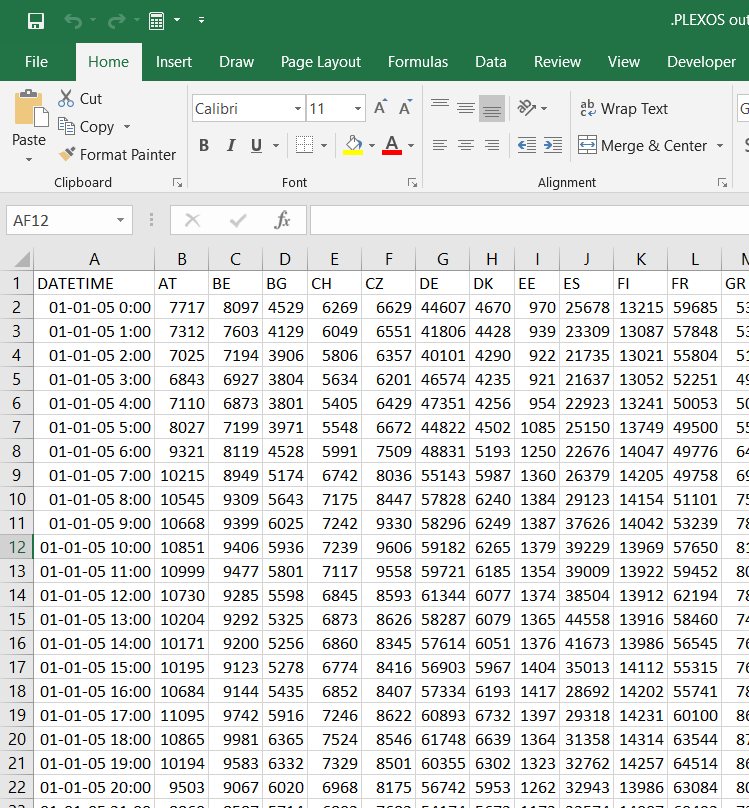
(Screenshot B)
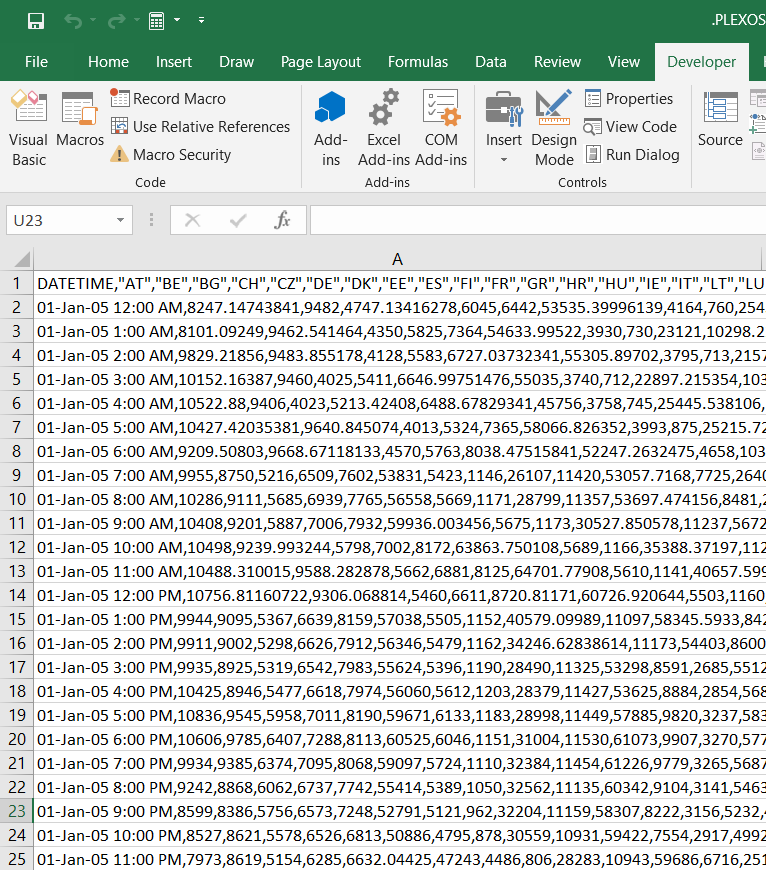
Each txt file is imported into its own separate sheet. The delimiters are recognized and the data within each txt file is neatly imported into separate columns, as shown in the screenshot below (screenshot A).
I have received the following code from John_W on this forum, to edit all my connections from txt files to csv files.
I needed this code because I sometimes need to switch between txt's and csv's being imported (filenames and pathnames remain the same for each connection).
The problem is that, after switching from txt's to csv's by running this code, the files are now imported into a single column.
I.e. the delimiters are no longer recognized and used to separate the data into columns (see screenshot B)
What would a macro look like that changes the delimiter settings for every connection/query that has previously been set up?
I.e. changing it from Tab delimiters (current setting, because txt with tab delimiters files were originally imported) to Comma delimiters.
I think such a macro might have to use the "TextConnection.TextFileTabDelimiter" and "TextConnection.TextFileCommaDelimiter" properties, but I've played around with those and can't get any code I write myself to work...
Thanks!
Code I got from John_W:
Code:
Public Sub Change_Connections()
Dim wbConnection As WorkbookConnection
Dim p As Long
For Each wbConnection In ThisWorkbook.Connections
If wbConnection.Type = xlConnectionTypeTEXT Then
p = InStrRev(wbConnection.TextConnection.Connection, ".txt", -1, vbTextCompare)
If p > 0 Then wbConnection.TextConnection.Connection = Left(wbConnection.TextConnection.Connection, p - 1) & ".csv"
End If
Next
End Sub(Screenshot A)
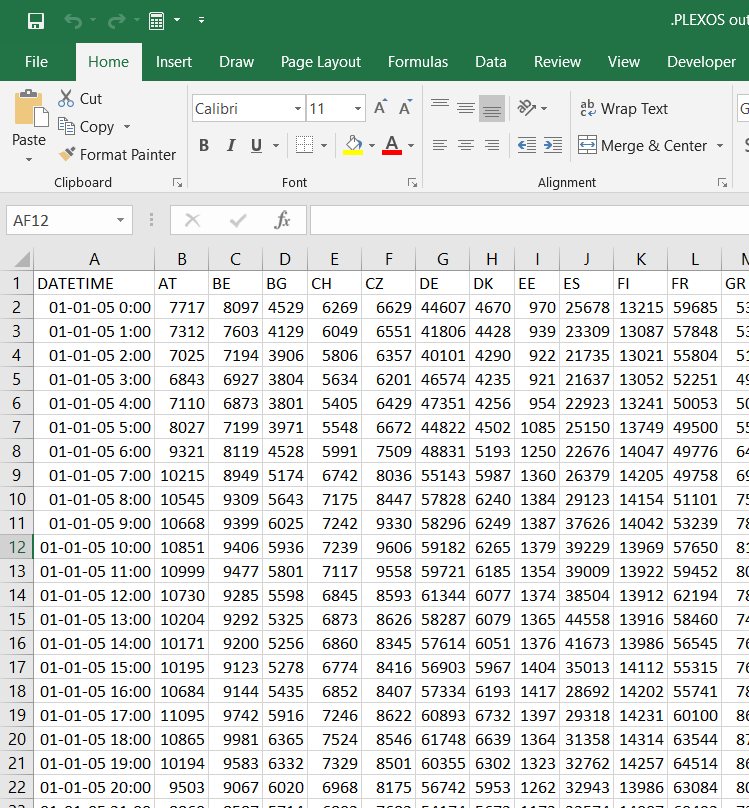
(Screenshot B)
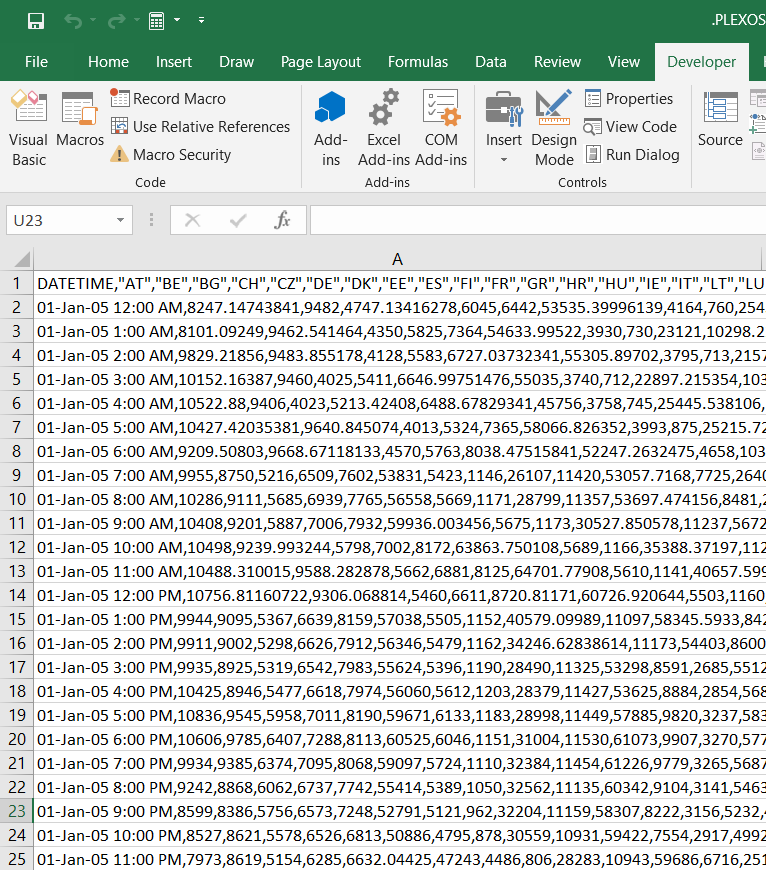
Last edited:





