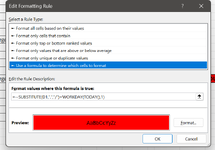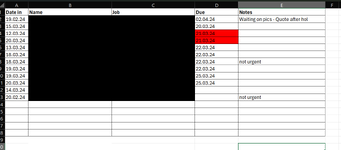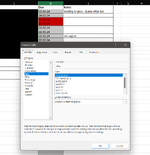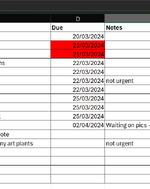I was kindly provided with this formula to turn a cell red when the date was the next day.
The cell however turns back to white when the date is the current date - can it be amended so that it turns red the day before, and stays red when on or past the date?
Thank you
The cell however turns back to white when the date is the current date - can it be amended so that it turns red the day before, and stays red when on or past the date?
Thank you