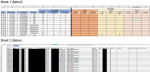I have 2 worksheets, one is a raw dump of info while the other is a summary similar to a pivot table.
I'd like to be able to go to the summary, click on a cell and have it take me to the other sheet and filter it in a specific way.
The original spreadsheet is quite large but an Example is below.
In this example if i clicked on:
Cell B2 (total checklists for package A) i'd like to be taken to sheet 2 and have the package column filtered to A
Cell B3 (total Completed checklists for Package A) i'd like to be taken to sheet 2 , have the package column filtered to A and the status column filtered to completed
Similar theme for the rest of the cells on sheet 1
I've tried googling this and can't seem to get any double click VBA codes working or sort out a way that doesn't involve hard coding filters for every line item, as there are many rows i am hoping to find a way that automates it on the package cell in the same row as the cell i click.
Anyone have any ideas? Also do i need to make the sheet 2 data in a table? right now i have just formatted it and put a filter in the top row.
Sheet 1 (Summary)
Sheet 2 (Info Dump from software)
I'd like to be able to go to the summary, click on a cell and have it take me to the other sheet and filter it in a specific way.
The original spreadsheet is quite large but an Example is below.
In this example if i clicked on:
Cell B2 (total checklists for package A) i'd like to be taken to sheet 2 and have the package column filtered to A
Cell B3 (total Completed checklists for Package A) i'd like to be taken to sheet 2 , have the package column filtered to A and the status column filtered to completed
Similar theme for the rest of the cells on sheet 1
I've tried googling this and can't seem to get any double click VBA codes working or sort out a way that doesn't involve hard coding filters for every line item, as there are many rows i am hoping to find a way that automates it on the package cell in the same row as the cell i click.
Anyone have any ideas? Also do i need to make the sheet 2 data in a table? right now i have just formatted it and put a filter in the top row.
Sheet 1 (Summary)
| Package | Total Checklists (Formula is count of package column in Sheet2) | Completed (Formula is countif based on Sheet2 completed) | Remaining (Formula is Subtraction of Total and Completed) |
| A | 3 | 2 | 1 |
| B | 1 | 0 | 1 |
Sheet 2 (Info Dump from software)
| Package | Status |
| A | Completed |
| A | Completed |
| A | Outstanding |
| B | Outstanding |