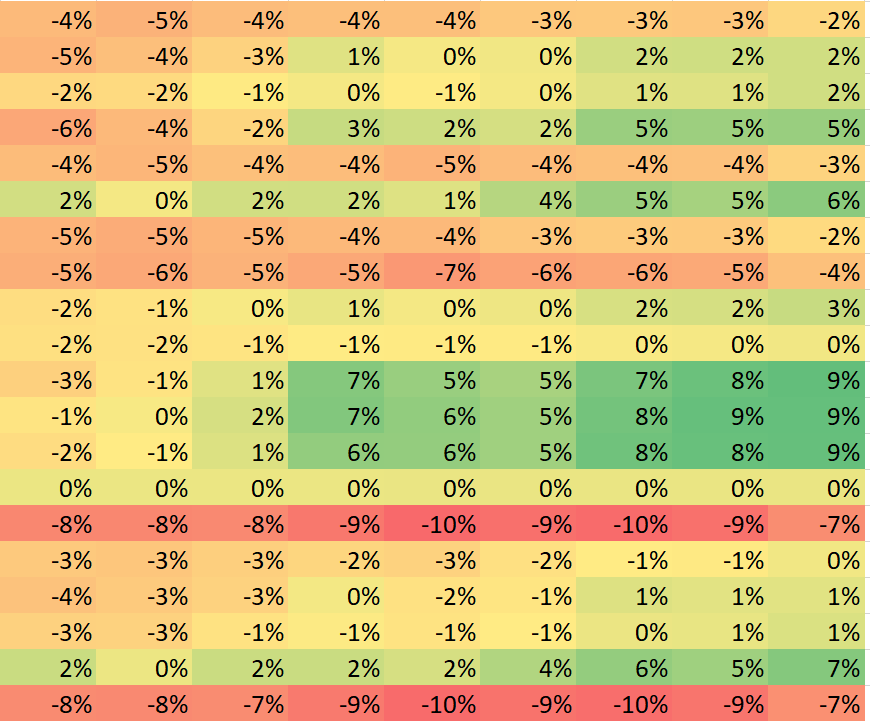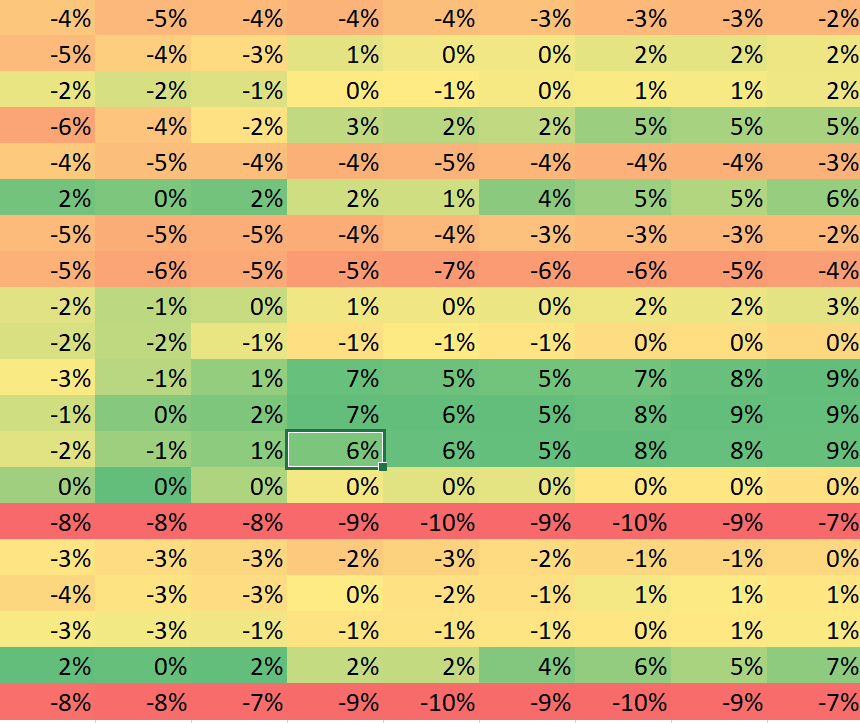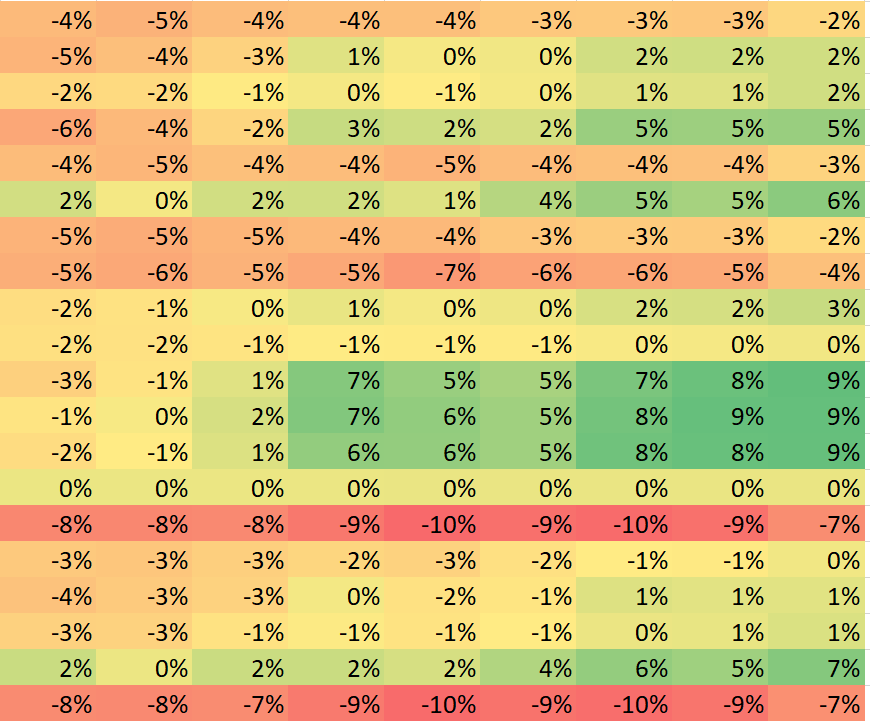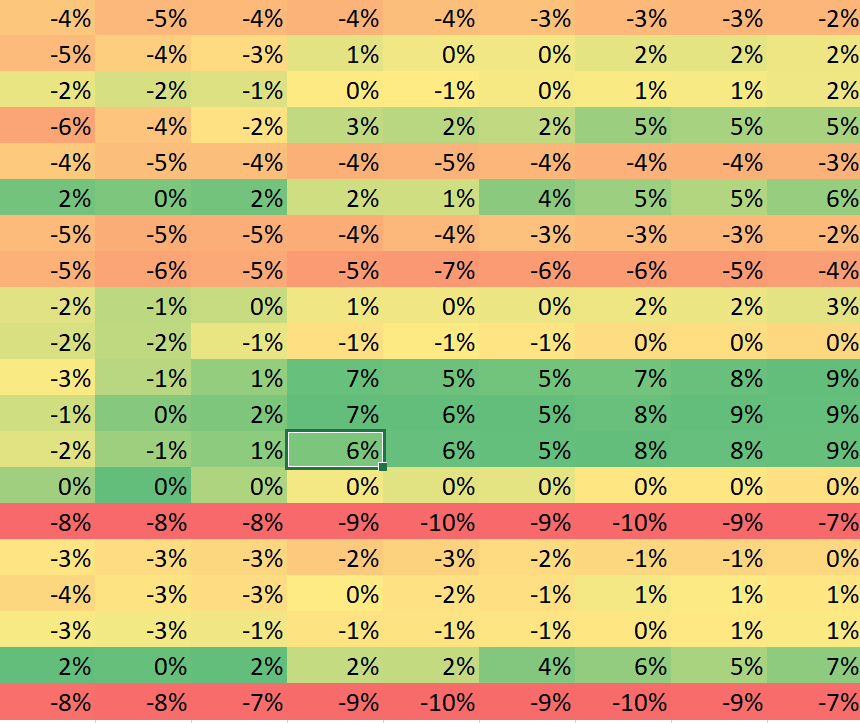Glad to see my broken, un-usable code worked for someone other than me

You can change the color schemes with this part of the code:
VBA Code:
rng.FormatConditions.AddColorScale ColorScaleType:=3
rng.FormatConditions(rng.FormatConditions.Count).SetFirstPriority
rng.FormatConditions(1).ColorScaleCriteria(3).Type = _
xlConditionValueHighestValue
With rng.FormatConditions(1).ColorScaleCriteria(3).FormatColor
.Color = 8109667
.TintAndShade = 0
End With
A great way to see how things work when using VBA is with the recorder. By using the Record Macro you can record yourself doing a series of task and see how Excel operates your process in VBA.
-EDIT-
A quick tutorial on this can be found here.
This link is better
You can open the VBA Editor to see how this works by pressing Alt+F11
-EDIT-
These are the results from my recording. Just replace the above section whichever variation you need. The code below shows how to change the color of the current selection into the first four presets of conditional formatting. You can do this for any of the presets, or record your own and see how to do custom coloring.
(note, because this goes off of the selection, and the above code goes off of a range, you will need to replace 'Selection.' with the defined 'rng.' to have the code work correctly)
VBA Code:
Sub ConFormatting1()
'
' Macro3 Macro
'
'
Selection.FormatConditions(1).ColorScaleCriteria(1).Type = _
xlConditionValueLowestValue
With Selection.FormatConditions(1).ColorScaleCriteria(1).FormatColor
.Color = 7039480
.TintAndShade = 0
End With
Selection.FormatConditions(1).ColorScaleCriteria(2).Type = _
xlConditionValuePercentile
Selection.FormatConditions(1).ColorScaleCriteria(2).Value = 50
With Selection.FormatConditions(1).ColorScaleCriteria(2).FormatColor
.Color = 8711167
.TintAndShade = 0
End With
Selection.FormatConditions(1).ColorScaleCriteria(3).Type = _
xlConditionValueHighestValue
With Selection.FormatConditions(1).ColorScaleCriteria(3).FormatColor
.Color = 8109667
.TintAndShade = 0
End With
End Sub
Sub ConFormatting2()
'
' Macro4 Macro
'
'
Selection.FormatConditions(1).ColorScaleCriteria(1).Type = _
xlConditionValueLowestValue
With Selection.FormatConditions(1).ColorScaleCriteria(1).FormatColor
.Color = 8109667
.TintAndShade = 0
End With
Selection.FormatConditions(1).ColorScaleCriteria(2).Type = _
xlConditionValuePercentile
Selection.FormatConditions(1).ColorScaleCriteria(2).Value = 50
With Selection.FormatConditions(1).ColorScaleCriteria(2).FormatColor
.Color = 8711167
.TintAndShade = 0
End With
Selection.FormatConditions(1).ColorScaleCriteria(3).Type = _
xlConditionValueHighestValue
With Selection.FormatConditions(1).ColorScaleCriteria(3).FormatColor
.Color = 7039480
.TintAndShade = 0
End With
End Sub
Sub ConFormatting3()
'
' Macro5 Macro
'
'
Selection.FormatConditions(1).ColorScaleCriteria(1).Type = _
xlConditionValueLowestValue
With Selection.FormatConditions(1).ColorScaleCriteria(1).FormatColor
.Color = 7039480
.TintAndShade = 0
End With
Selection.FormatConditions(1).ColorScaleCriteria(2).Type = _
xlConditionValuePercentile
Selection.FormatConditions(1).ColorScaleCriteria(2).Value = 50
With Selection.FormatConditions(1).ColorScaleCriteria(2).FormatColor
.Color = 16776444
.TintAndShade = 0
End With
Selection.FormatConditions(1).ColorScaleCriteria(3).Type = _
xlConditionValueHighestValue
With Selection.FormatConditions(1).ColorScaleCriteria(3).FormatColor
.Color = 8109667
.TintAndShade = 0
End With
End Sub
Sub ConFormatting4()
'
' Macro6 Macro
'
'
Selection.FormatConditions(1).ColorScaleCriteria(1).Type = _
xlConditionValueLowestValue
With Selection.FormatConditions(1).ColorScaleCriteria(1).FormatColor
.Color = 8109667
.TintAndShade = 0
End With
Selection.FormatConditions(1).ColorScaleCriteria(2).Type = _
xlConditionValuePercentile
Selection.FormatConditions(1).ColorScaleCriteria(2).Value = 50
With Selection.FormatConditions(1).ColorScaleCriteria(2).FormatColor
.Color = 16776444
.TintAndShade = 0
End With
Selection.FormatConditions(1).ColorScaleCriteria(3).Type = _
xlConditionValueHighestValue
With Selection.FormatConditions(1).ColorScaleCriteria(3).FormatColor
.Color = 7039480
.TintAndShade = 0
End With
End Sub