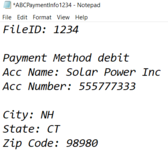Carcuro123x
New Member
- Joined
- May 10, 2022
- Messages
- 1
- Office Version
- 2016
- Platform
- Windows
Hi everyone, I would like to get some help with a VBA program that converts CSV to TXT files.
Description: A bunch of CSV files is located in a folder and by pressing a button all those files are converted into TXT files and stored in a different folder that is initially empty.
But the thing is that each line in the CSV files has to be converted into a single TXT file. For example, if a CSV file has 10 lines of data, then 10 TXT files have to be created with the data of each line. I have to mention that each CVS files contain some headers in the first line so data starts from the second line. I also have to mention that the number of lines of data in each CSV file is not fixed.
Each TXT file has specific formatting with the headers and the data provided. The name of each TXT file created is like ABCPaymentInfo1234.txt where "1234" is the FileId column provided in the CSV file.
Finally, all CSV files are moved to the Recycle Bin folder. (This step is optional)
Any help or suggestion is greatly appreciated, thanks.
Description: A bunch of CSV files is located in a folder and by pressing a button all those files are converted into TXT files and stored in a different folder that is initially empty.
But the thing is that each line in the CSV files has to be converted into a single TXT file. For example, if a CSV file has 10 lines of data, then 10 TXT files have to be created with the data of each line. I have to mention that each CVS files contain some headers in the first line so data starts from the second line. I also have to mention that the number of lines of data in each CSV file is not fixed.
Each TXT file has specific formatting with the headers and the data provided. The name of each TXT file created is like ABCPaymentInfo1234.txt where "1234" is the FileId column provided in the CSV file.
Finally, all CSV files are moved to the Recycle Bin folder. (This step is optional)
Any help or suggestion is greatly appreciated, thanks.