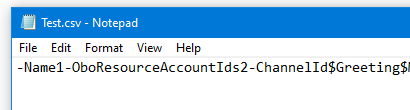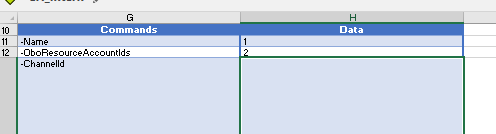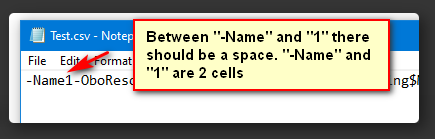Heinrichxx
New Member
- Joined
- Oct 6, 2022
- Messages
- 10
- Office Version
- 365
- Platform
- Windows
Hello
I have a sheet "Data".
Would like to copy a range "G11:H95".
The range should have removed all CR&LF and replace the CR&LF with ";".
This data is needed for a powershell script.
After removing the CR&LF I would like to paste it to notepad in one line.
How can this be accomplished.
Thank you
Heinrichxx
I have a sheet "Data".
Would like to copy a range "G11:H95".
The range should have removed all CR&LF and replace the CR&LF with ";".
This data is needed for a powershell script.
After removing the CR&LF I would like to paste it to notepad in one line.
How can this be accomplished.
Thank you
Heinrichxx