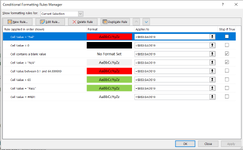baileyb103
New Member
- Joined
- Jan 16, 2023
- Messages
- 22
- Office Version
- 365
- Platform
- Windows
Hi. I have a spreadsheet for some assessment results (See my other posts). the cells are condition formatted so that they turn red when the assessment has failed. I am trying to get a formula to count the cells that have turned red, for each individual trainee, however the normal count functions don't seem to work with conditional formatted colours. Is there anything else I could do other than just manually in-puting the figures? The document is uploaded to a Sharepoint so would a VBA work if someone else opened the document via the Sharepoint (my knowledge on VBA is practically nothing).
Many thanks in advance.
Many thanks in advance.