Hello all 
I'm a long-time reader of these boards, they have given me a lot of help and tips in the past and kept me in a job on more than one occasion. I'm now stuck on a spreadsheet in which I am trying to analyse a large amount of data using formulas, and none of the suggested solutions I have found seem to work. This is a section of the dataset I am working on, it's a sheet of hourly prices of the FTSE100 Index:
I'm now stuck on a spreadsheet in which I am trying to analyse a large amount of data using formulas, and none of the suggested solutions I have found seem to work. This is a section of the dataset I am working on, it's a sheet of hourly prices of the FTSE100 Index:
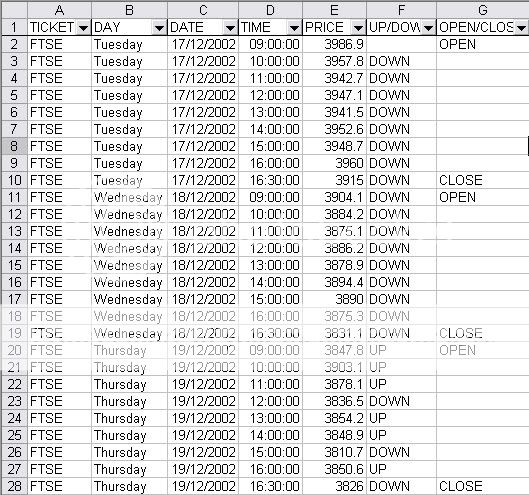
What I would like to do, is count the number of rows that meet the same criteria in multiple cells. For example, I would like to count how many times the index was up at 3pm on a Wednesday, how many times it opened down on a Tuesday etc. I would also like to get more complex results as well, such as how many times the index was, say, up at 3pm when it was down at 10am, which I think would be easier to generate if I could count how many rows met those 2 criteria to start with. Most of my searching suggested DCOUNTA, but nothing seems to give a valid result.
Any suggestions greatly appreciated!
I'm a long-time reader of these boards, they have given me a lot of help and tips in the past and kept me in a job on more than one occasion.
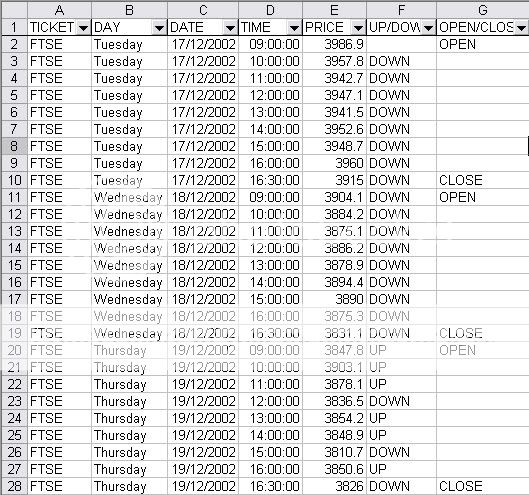
What I would like to do, is count the number of rows that meet the same criteria in multiple cells. For example, I would like to count how many times the index was up at 3pm on a Wednesday, how many times it opened down on a Tuesday etc. I would also like to get more complex results as well, such as how many times the index was, say, up at 3pm when it was down at 10am, which I think would be easier to generate if I could count how many rows met those 2 criteria to start with. Most of my searching suggested DCOUNTA, but nothing seems to give a valid result.
Any suggestions greatly appreciated!





