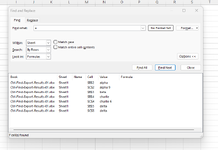Hi, I'm wondering if there is a way of exporting the results of a Ctrl Find?
I've seen that you can select them all and copy them, but only if the selected cells are next to each other. (But that doesn't happen very often for us!).
(The other challenge we have is that we'd like to use this on different files & they'll often have different headers, sheet names etc
Thanks for any help you could provide!
I've seen that you can select them all and copy them, but only if the selected cells are next to each other. (But that doesn't happen very often for us!).
(The other challenge we have is that we'd like to use this on different files & they'll often have different headers, sheet names etc
| Ctrl-Find-Export-Results-01.xlsx | ||||||
|---|---|---|---|---|---|---|
| A | B | C | D | |||
| 1 | Row | Col-B | Col-C | Col-C | ||
| 2 | 2 | alpha | alpha 9 | |||
| 3 | 3 | beta | ||||
| 4 | 4 | charlie | charlie 6 | |||
| 5 | 5 | delta | delta | 14 | ||
| 6 | 6 | echo | echo 5 | |||
| 7 | 7 | foxtrot | foxtrot 1 | 12 | ||
| 8 | 8 | |||||
| 9 | 9 | golf | golf 4 | |||
| 10 | 10 | hotel | hotel 4 | |||
Sheet1 | ||||||
Thanks for any help you could provide!