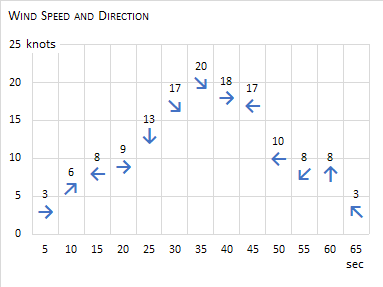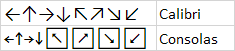SerenityNetworks
Board Regular
- Joined
- Aug 13, 2009
- Messages
- 131
- Office Version
- 365
- Platform
- Windows
I'm plotting temperature, wind speed, and wind direction by time. For the wind direction, I'd like to display an arrow or icon that matches the wind direction. For example, if the wind is blowing to the east then I'd like a right pointing arrow on the chart. I'd like to do this for the 16 principle points of the compass. Is this possible in Excel using standard functionality? If so, will someone point me to instructions or step me through how to do it?
Thanks in advance,
Andrew
Thanks in advance,
Andrew