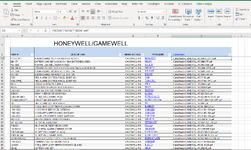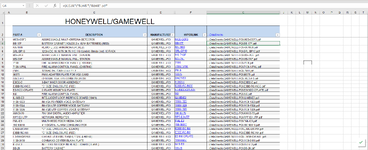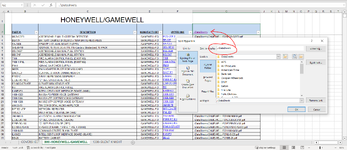IdkWhatImDoing
New Member
- Joined
- Dec 29, 2022
- Messages
- 4
- Office Version
- 365
- Platform
- Windows
I have a workbook that consists of MANY links, the links take me to the manuals of different parts. My set up is this:
Column A: File location to the general folder that has all the manuals - created by hyperlinking the file location. (Ex: ..\manuals)
Column B: the manufacturer (Ex: Apple)
Column C: Part number/name (Ex: iphone10)
Column D: combines the information above to create the file path (=A1 & "\" & B1 & "\" & C1 & ".pdf). (Ex: ..\Manuals\Apple\iphone10.pdf)
Column E: hyperlink function using the file path from col D.
***it is important to note that all these files are in the google drive desktop application/server.
So my links all work perfectly fine and open up the manuals perfectly, but whenever the workbook is moved elsewhere, the links no longer work and I get a "cannot open specified file" error.
This workbook is used in a construction company and the goal is to be able to copy and paste it into the job folders every time we receive a new job, so the workbook needs to have the capability to be moved and still function.
However I cannot copy and paste or use the "save as" option because the hyperlinks will break.
I have hundreds and hundreds of hyperlinks, so going through and editing them is not an option.
Column A: File location to the general folder that has all the manuals - created by hyperlinking the file location. (Ex: ..\manuals)
Column B: the manufacturer (Ex: Apple)
Column C: Part number/name (Ex: iphone10)
Column D: combines the information above to create the file path (=A1 & "\" & B1 & "\" & C1 & ".pdf). (Ex: ..\Manuals\Apple\iphone10.pdf)
Column E: hyperlink function using the file path from col D.
***it is important to note that all these files are in the google drive desktop application/server.
So my links all work perfectly fine and open up the manuals perfectly, but whenever the workbook is moved elsewhere, the links no longer work and I get a "cannot open specified file" error.
This workbook is used in a construction company and the goal is to be able to copy and paste it into the job folders every time we receive a new job, so the workbook needs to have the capability to be moved and still function.
However I cannot copy and paste or use the "save as" option because the hyperlinks will break.
I have hundreds and hundreds of hyperlinks, so going through and editing them is not an option.