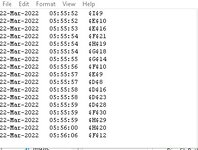Is there any way to highlight a cell that has been edited recently? (e.g. within the last 14 days)
I am working with a report that potentially changes on a weekly basis which is shared on teams with some colleagues.
A lot of the time there may be minimal changes, but there is a lot of data so it can be difficult to notice things looking through manually.
I tried searching around but no luck so far
Is this something that can be done through VBA?
I am working with a report that potentially changes on a weekly basis which is shared on teams with some colleagues.
A lot of the time there may be minimal changes, but there is a lot of data so it can be difficult to notice things looking through manually.
I tried searching around but no luck so far
Is this something that can be done through VBA?