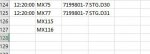Hello. So I have two workbooks that are used for this project. One referenced as pickorder. Another referenced as Routing. Sheet is DWP. Screenshots are attached. The pickorder is the one that needs to be correct since it gets uploaded to a site. Both lists all route codes in column B. . Sometimes however, a couple are not in the Pickorder but they are in dwp.
So what I need is to identify all values in the DWP sheet in Range("B2:B500"). Then identity all matching values in Range("B2:B500") of Pickorder. If it detects one not in Pickorder then input that missing value into the next open row on the Pickorder workbook in column B. So in this case MX115 and MX116. I also attached a screenshot showing what the final result will look like on the Pickorder sheet after. Thank you to anyone willing to help.
So what I need is to identify all values in the DWP sheet in Range("B2:B500"). Then identity all matching values in Range("B2:B500") of Pickorder. If it detects one not in Pickorder then input that missing value into the next open row on the Pickorder workbook in column B. So in this case MX115 and MX116. I also attached a screenshot showing what the final result will look like on the Pickorder sheet after. Thank you to anyone willing to help.