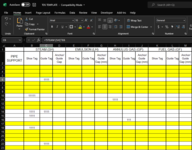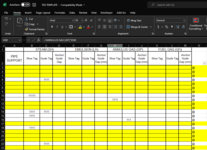Hi,
I have a sheet in my workbook that compiles info from 4 other sheets using formulas to call up cells from other sheets, for example: ='STEAM (SH)'!D3 . this leaves me with rows that have info in every column or just one column at times.
I want to be able to quickly hide the rows that have null values or blanks in all columns but keep the row if it has any data showing.
I tried following tutorials that used identifier columns but since my cells have formulas, it wouldn't differentiate between a cell with null data in it and a cell that is actually blank.
is there a macro that I could use that would hide/unhide all rows that are returning null values (blanks) as well as actual blank cells with no data in them in all columns but keep the rows that might have only one cell returning data. My range I am working in is A3:M100.
Thanks for your time.
I have a sheet in my workbook that compiles info from 4 other sheets using formulas to call up cells from other sheets, for example: ='STEAM (SH)'!D3 . this leaves me with rows that have info in every column or just one column at times.
I want to be able to quickly hide the rows that have null values or blanks in all columns but keep the row if it has any data showing.
I tried following tutorials that used identifier columns but since my cells have formulas, it wouldn't differentiate between a cell with null data in it and a cell that is actually blank.
is there a macro that I could use that would hide/unhide all rows that are returning null values (blanks) as well as actual blank cells with no data in them in all columns but keep the rows that might have only one cell returning data. My range I am working in is A3:M100.
Thanks for your time.