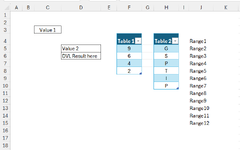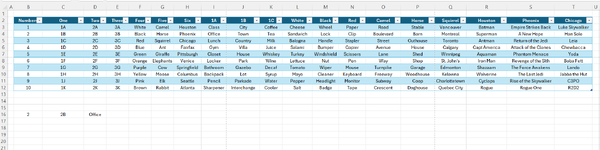Nathan Asius
New Member
- Joined
- Jan 15, 2024
- Messages
- 41
- Office Version
- 365
- Platform
- Windows
I am attempting to insert various Validation lists in Cell D6 based upon Multiple conditions.
I have a Data Validation List from Table 1 in C3. And another Data Validation List from Table 2 in D6.
Whichever of the multiple AND conditions appear from those many permutations I would like any of the specific Data Validation Lists Defined with the multiple range names on the right show up.
I was beginning to enter in a very long IF(AND nested formula in my List box for cell D6 until I realized how long it would be before I lost track. I tried mapping it out on paper and speculated there must be a better way.
I looked up using Case Statements (VBA) realizing it is not ideal for this task either.
Any suggestions on the most efficient way to do this? Excel 365.
Thanks,
Nathan
I have a Data Validation List from Table 1 in C3. And another Data Validation List from Table 2 in D6.
Whichever of the multiple AND conditions appear from those many permutations I would like any of the specific Data Validation Lists Defined with the multiple range names on the right show up.
I was beginning to enter in a very long IF(AND nested formula in my List box for cell D6 until I realized how long it would be before I lost track. I tried mapping it out on paper and speculated there must be a better way.
I looked up using Case Statements (VBA) realizing it is not ideal for this task either.
Any suggestions on the most efficient way to do this? Excel 365.
Thanks,
Nathan