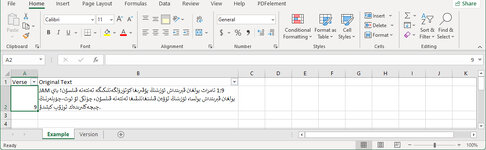After parsing an Arabic sentence that contains a number, the number appears at the right hand side of the cell. I believe the number appears as text. Any formula on the cell results in #VALUE.
I haven't found any function that will change it to a number. Any suggestions? thanks
I haven't found any function that will change it to a number. Any suggestions? thanks