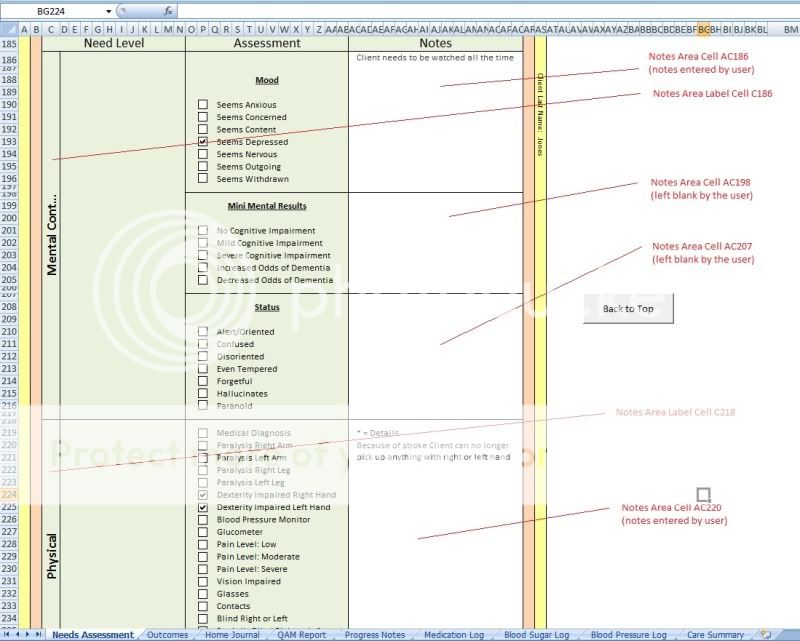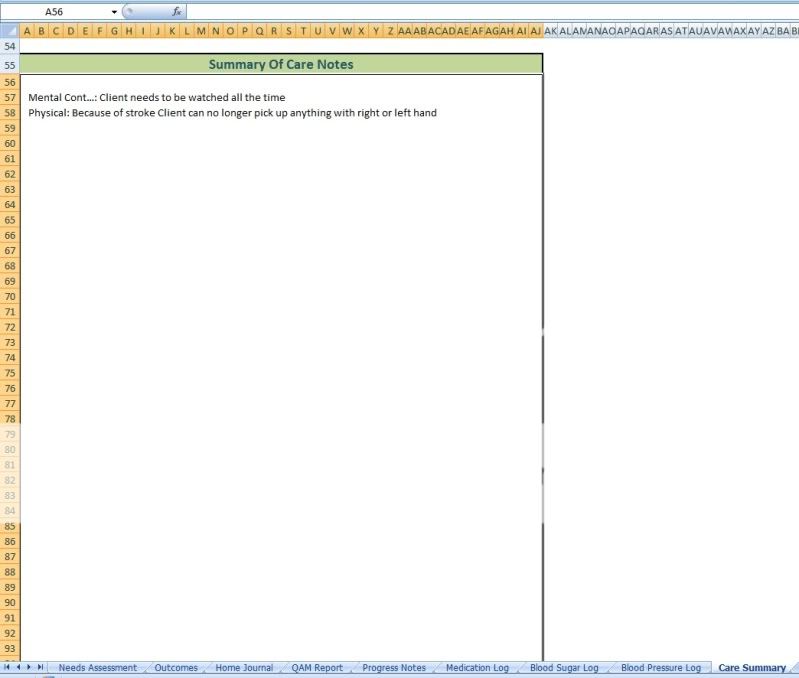austin350s10
Active Member
- Joined
- Jul 30, 2010
- Messages
- 321
I am working on a large document where the user has the option of entering notes in many different cells on the worksheet. I would like a way pull out all the text they enter in a clean way and summarize it. When I say "clean" I mean locate only the cells they entered a note into and summarize it, in order, on a different sheet.
Each not section has a label associated with it so I was also wondering if the label could be plugged in and then the note. Then the next label and note...etc...
Example of Large Workbook
C10 = Label1 AC13 = Note Section1 (has text in it entered by user)
C24 = Label2 AC30 = Note Section2 (has no text in it)
C43 = Label3 AC45 = Note Section3 (has text in it entered by user)
C70 = Label4 AC78 = Note Section4 (has no text in it)
.........
Example of Summary Sheet
A1= "Lable1: "&AC13 +
CHAR(10)&"Label2: "&AC45
......
Is there any way to do something like this?
Each not section has a label associated with it so I was also wondering if the label could be plugged in and then the note. Then the next label and note...etc...
Example of Large Workbook
C10 = Label1 AC13 = Note Section1 (has text in it entered by user)
C24 = Label2 AC30 = Note Section2 (has no text in it)
C43 = Label3 AC45 = Note Section3 (has text in it entered by user)
C70 = Label4 AC78 = Note Section4 (has no text in it)
.........
Example of Summary Sheet
A1= "Lable1: "&AC13 +
CHAR(10)&"Label2: "&AC45
......
Is there any way to do something like this?