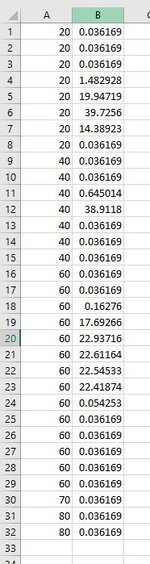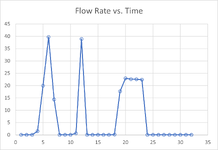Hello. I am looking for a way to pull out some data in a more intelligent way than just manually analysing it.
I have flow rate values in Column B that over a period of time has two spikes (B4:B7), and (B11:B12), before steadily rising for a period of time, before falling back down again. These relate to the various stages shown in Column A (stage 20,40,60,70 & 80).
Let's say in cell D2 I want code/formula to interrogate Column A & B, and based on Column A having not reached stage 60, look at Column B, recognise when the first spike starts (B4 - ie goes above 0.05), recognises when the spike is over (B7 as subsequent cell is back below 0.05), and then sums each cell in that range (B4,B5,B6 & B7), and returns the answer in D2.
I then want it to continue analysing Column B based on Column A not yet having reached 60, and do the same for the 2nd spike and return the sum in cell D3. I am not interested in anything after Column A reaches 60.
Had a bit of a mess about with some SUMIFS but couldn't get anything to work, and not even sure if that's the best way to go about it.
Can anyone help. Thanks
I have flow rate values in Column B that over a period of time has two spikes (B4:B7), and (B11:B12), before steadily rising for a period of time, before falling back down again. These relate to the various stages shown in Column A (stage 20,40,60,70 & 80).
Let's say in cell D2 I want code/formula to interrogate Column A & B, and based on Column A having not reached stage 60, look at Column B, recognise when the first spike starts (B4 - ie goes above 0.05), recognises when the spike is over (B7 as subsequent cell is back below 0.05), and then sums each cell in that range (B4,B5,B6 & B7), and returns the answer in D2.
I then want it to continue analysing Column B based on Column A not yet having reached 60, and do the same for the 2nd spike and return the sum in cell D3. I am not interested in anything after Column A reaches 60.
Had a bit of a mess about with some SUMIFS but couldn't get anything to work, and not even sure if that's the best way to go about it.
Can anyone help. Thanks