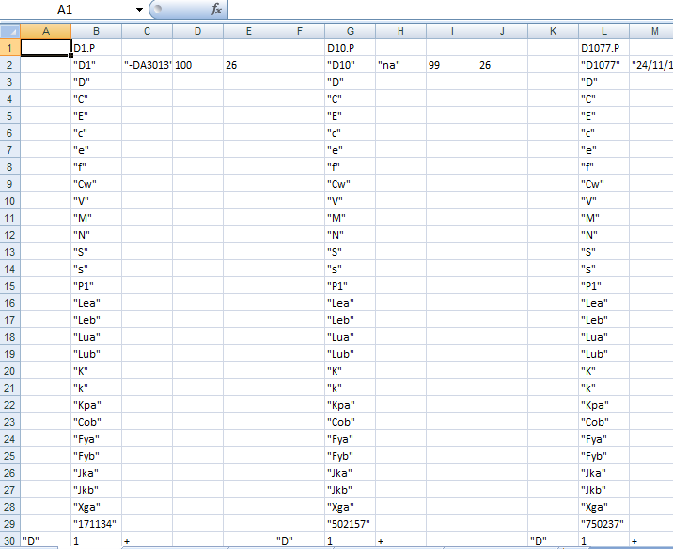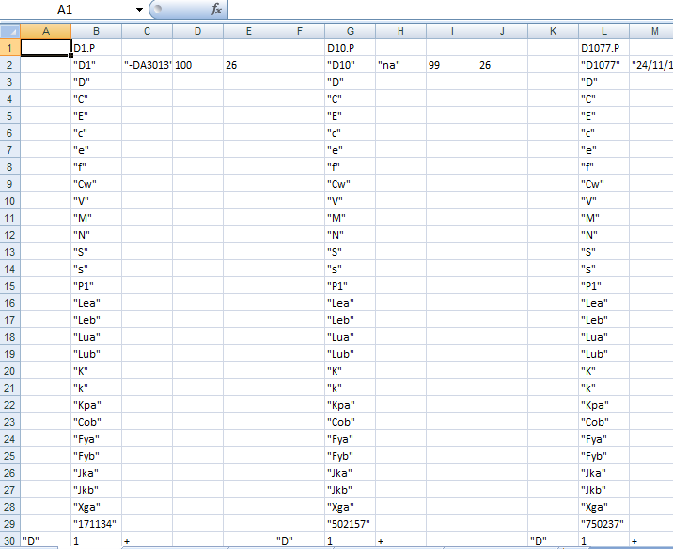I have a worksheet containing cells with values enclosed in quotation marks (see attached image). I was wondering how to remove the quotation marks and simply leave the actual value in the cell. e.g. In the image: in cell B2 i have the value "D1", but i want to remove the quotes and just have the value D1 - no quote marks. Ideally I would like to apply this quote mark removal to the entire worksheet.