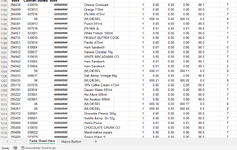I want to search Column "b" for "98" and if found (could be multiples line) I want those lines to be cut and pasted in a new sheet called "Diesel Discount"
This is what I got so far. If it Highlighs the first End With as error...
This is what I got so far. If it Highlighs the first End With as error...
VBA Code:
Sub Move_Diesel_Discount()
Dim LR As Long, i As Long
With Sheets("Discount Sheet")
LR = .Range("B" & Rows.Count).End(xlUp).Row
For i = 1 To LR
With .Range("B" & i)
If .Value = "98" Then
.EntireRow.Cut Destination:=Sheets("Diesel Discount").Range("A" & Row.Count).End(xlUp).Offset(1)
End With
Next i
End With
End Sub