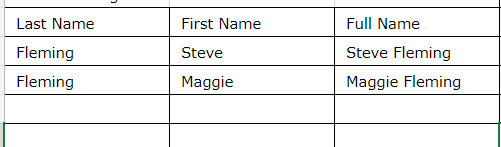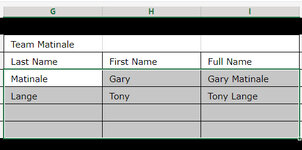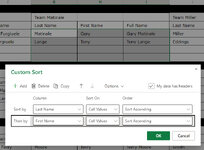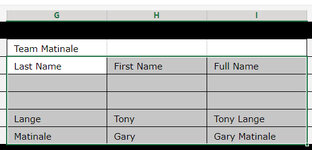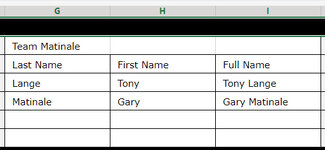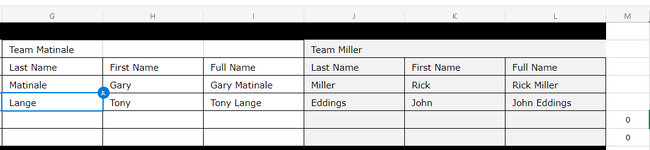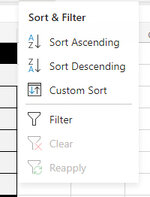tucsondonpepe
New Member
- Joined
- Jan 30, 2022
- Messages
- 43
- Office Version
- 365
- Platform
- Windows
- Web
Hi,
I need help sorting the table with VBA code.
There are four rows and three columns of data.
The sort is on Last Name, then First Name
When I use the standard sort procedure, the blank rows are listed as rows 1 and 2.
I appreciate the help.
Joe
I need help sorting the table with VBA code.
There are four rows and three columns of data.
The sort is on Last Name, then First Name
When I use the standard sort procedure, the blank rows are listed as rows 1 and 2.
I appreciate the help.
Joe