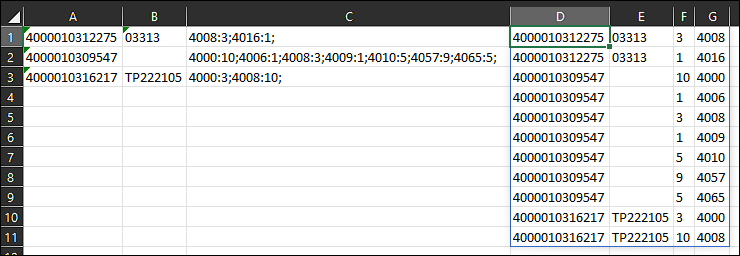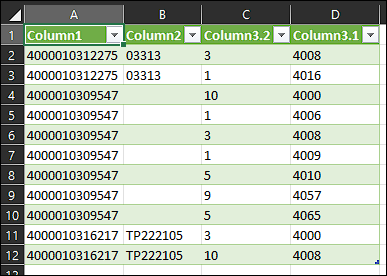We have a spreadsheet with thousands of rows, that looks like this:

We need to (if at all possible with formulas only) separate the data (; is the separator) in such a way that the first row above ends up looking like this (obviously it's needed for all the rows, the data must be moved downwards):

I've been searching and searching, but my Excel-foo is not up to par. Can someone please help us out?
We need to (if at all possible with formulas only) separate the data (; is the separator) in such a way that the first row above ends up looking like this (obviously it's needed for all the rows, the data must be moved downwards):
I've been searching and searching, but my Excel-foo is not up to par. Can someone please help us out?