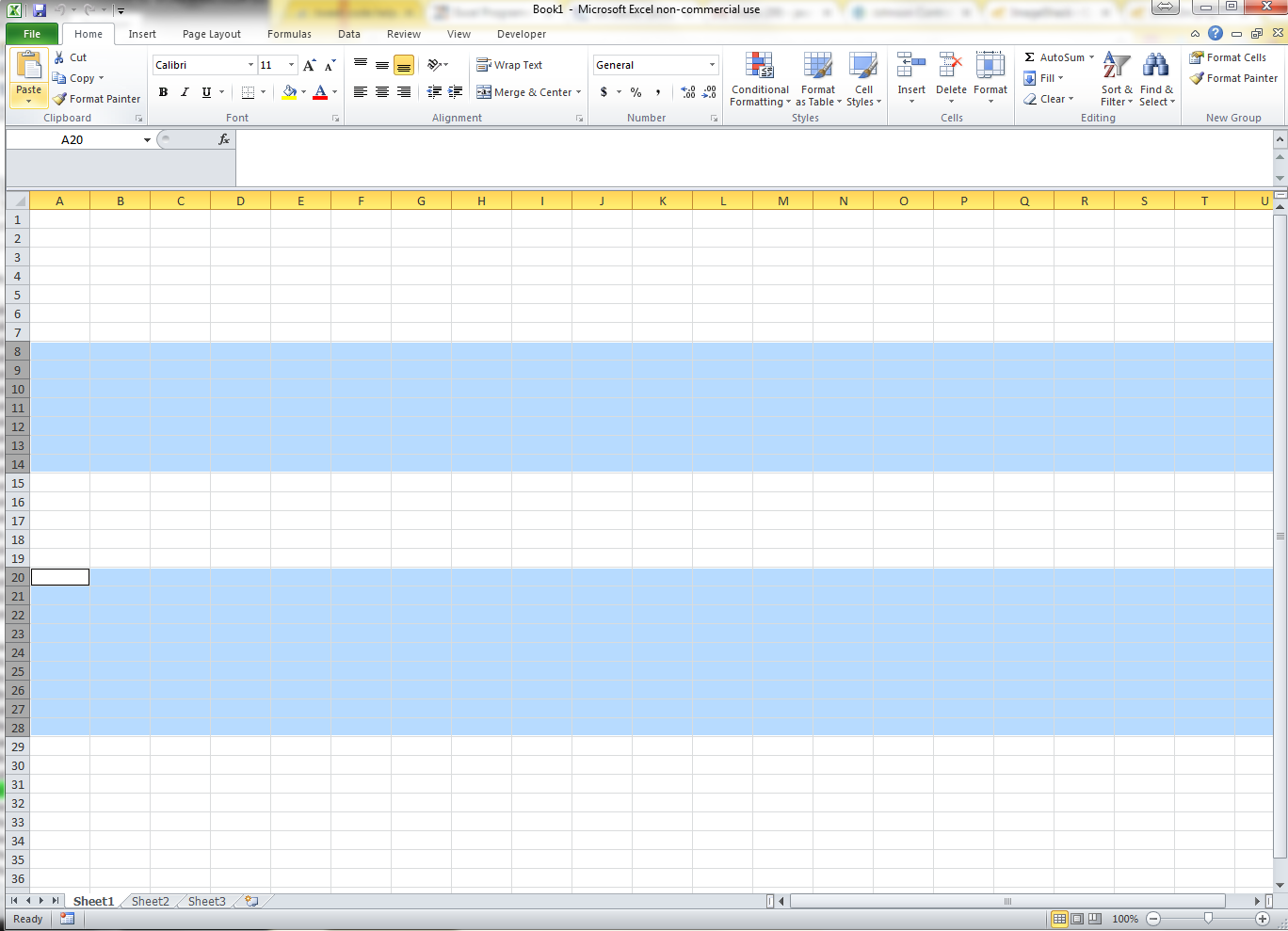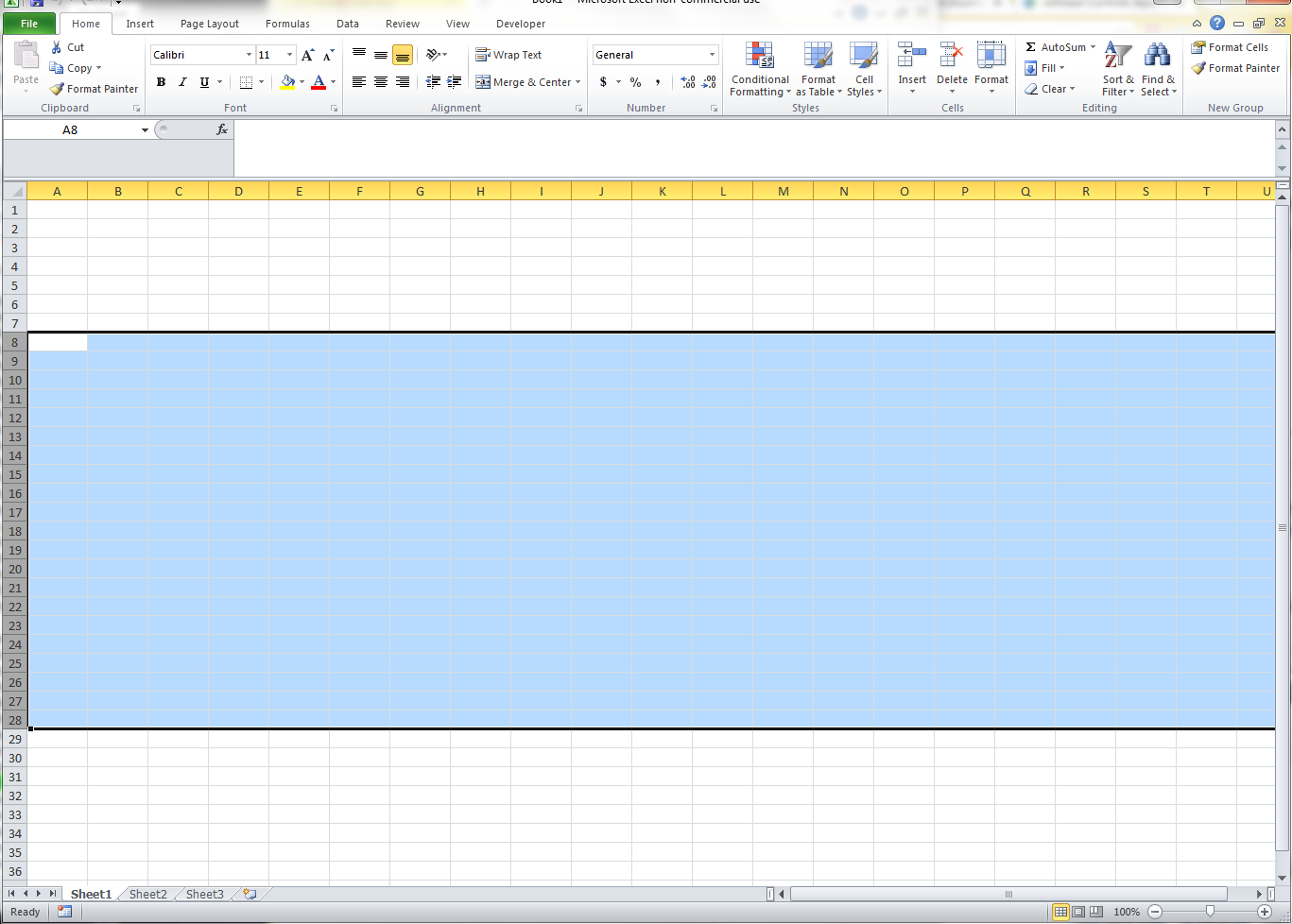I have this macro I use a lot and I need help changing it. The macro removes case sensitive duplicate values from column A, opposed to Excel's remove duplicates feature that ignores case sensitivity.
Can someone show me how to change this code so that instead of removing case sensitive duplicates from column A it instead removes the case sensitive duplicates from the cells I currently have selected? Also, important that the cells do not shift when the duplicate values are removed. If it makes the other data on the sheet shift it would cause the sheet to not function.
Thank you
Can someone show me how to change this code so that instead of removing case sensitive duplicates from column A it instead removes the case sensitive duplicates from the cells I currently have selected? Also, important that the cells do not shift when the duplicate values are removed. If it makes the other data on the sheet shift it would cause the sheet to not function.
Thank you
Code:
Sub RemoveDupeCase()
Dim a, e, x
With Range("a1", Range("a" & Rows.Count).End(xlUp))
a = .Value
.ClearContents
With CreateObject("Scripting.Dictionary")
For Each e In a
.Item(e) = Empty
Next
x = .keys
End With
.Resize(UBound(x) + 1).Value = Application.Transpose(x)
End With
End Sub