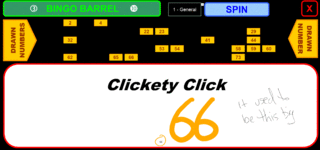Ruts
New Member
- Joined
- Sep 13, 2008
- Messages
- 27
Hey everyone, I wrote this bit of vba quite some time ago (2017) to run a little bingo caller for a social team where I was - keeping excel up to date wasn't something they were good at - so the version at the time worked.
They have now updated to O365 and the reformatting of the text in the shape does not seem to apply anymore. I can't work out the new syntax to get this to apply. Any help would be greatly appreciated.
They have now updated to O365 and the reformatting of the text in the shape does not seem to apply anymore. I can't work out the new syntax to get this to apply. Any help would be greatly appreciated.
VBA Code:
Sheet2.Shapes("shWinner").Select
With Selection.Characters(Start:=1, Length:=100).Font
.Name = "Arial"
.FontStyle = "Bold"
.Size = 180
.Strikethrough = False
.Superscript = False
.Subscript = False
.OutlineFont = False
.Shadow = False
.Underline = xlUnderlineStyleNone
.ColorIndex = 10
End With