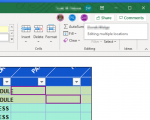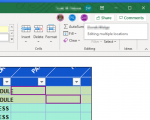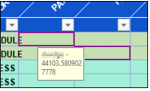We are using Office 365 Excel files stored in SharePoint online that are Co-Authored by users in multiple physical locations. This has been going ok for the last year or so. But now we are having many issues with saving errors, files freezing and such. Today I noticed that instead of showing which cell another user was editing, the hover over message said "Editing Multiple Locations"and it showed that same user in two separate cells? I know someone could use the hold "Ctrl" down to select multiple cells, but that would only be for that instance. This is being displayed constantly for that user, so I have no idea which cell(s) they are editing with scrolling around looking for the highlighting? I spoke with this user and he said that he was only on one of the highlighted cells in his view, not both like it was showing me.