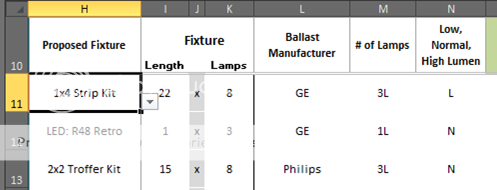The goal is for efficiency.
The user wants to have the options to:
1. Select component-by-component or,
2. Select a kit.
In 7 of 10 times, a Kit is going to be ordered.
My thought is to add a dropdown list in Column F that offers:
- Component
- Kit A
- Kit B
- Kit C
If "Component" is chosen, the user will manually select components in Columns G:J
If a Kit is chosen, Excel will automatically populate G:J based on the predetermined kit components.
At a higher level (I think I can handle this part) there needs to be a warning if someone selects a kit, then changes a component. No! That would be a Component order NOT a Kit order.
Note: I'm primarily a Formula guy. VBA is still something a bit foreign to me. I've used it but prefer worksheet functions. I would even prefer recording a macro before VBA. But I suspect this is going to call for at least a little VBA.
What are some thoughts on this puzzle?
The user wants to have the options to:
1. Select component-by-component or,
2. Select a kit.
In 7 of 10 times, a Kit is going to be ordered.
My thought is to add a dropdown list in Column F that offers:
- Component
- Kit A
- Kit B
- Kit C
If "Component" is chosen, the user will manually select components in Columns G:J
If a Kit is chosen, Excel will automatically populate G:J based on the predetermined kit components.
At a higher level (I think I can handle this part) there needs to be a warning if someone selects a kit, then changes a component. No! That would be a Component order NOT a Kit order.
Note: I'm primarily a Formula guy. VBA is still something a bit foreign to me. I've used it but prefer worksheet functions. I would even prefer recording a macro before VBA. But I suspect this is going to call for at least a little VBA.
What are some thoughts on this puzzle?