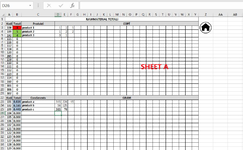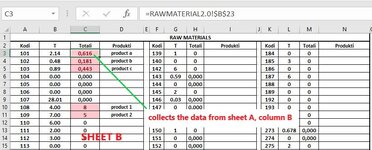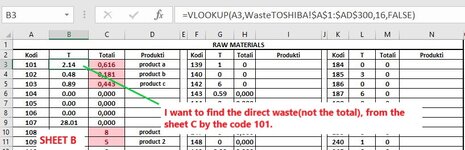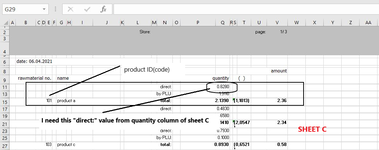Greetings to all.
First of all, I am new to this forum and need the help of your excel knowledge.
I have a workbook with the Sheets: A, B, C. On the B sheet I am collecting data from sheet A, and trying to collect other data from sheet C. Since the VLOOKUP wont collect negative col_index_num, I am trying to find a solution with index and match formula, but can't manage it. I am posting 2 images to give a visual of my problem. If you need other info or more details, please let me know and maybe I can upload the document for you. As you can see on the image number 2 I need to collect data with blue circle- only the value next to the 'direct:' text.
Thnx in advance.
First of all, I am new to this forum and need the help of your excel knowledge.
I have a workbook with the Sheets: A, B, C. On the B sheet I am collecting data from sheet A, and trying to collect other data from sheet C. Since the VLOOKUP wont collect negative col_index_num, I am trying to find a solution with index and match formula, but can't manage it. I am posting 2 images to give a visual of my problem. If you need other info or more details, please let me know and maybe I can upload the document for you. As you can see on the image number 2 I need to collect data with blue circle- only the value next to the 'direct:' text.
Thnx in advance.