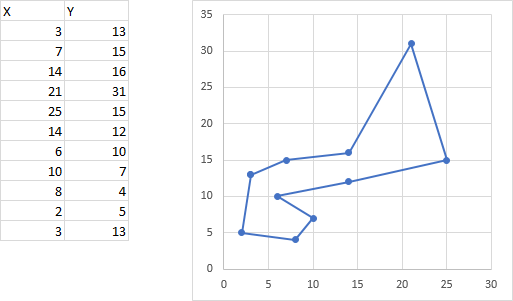ajaysomasi
New Member
- Joined
- Mar 6, 2017
- Messages
- 25
Hi, I have a task to construct polygon boundaries for specific data.. Have a large number of such polygons to construct hence any help as a VBA or directly in excel is much appreciated. I was trying to construct a polygon using scatter plot but the lines are joining to points that will form a boundary. I tried sorting the data to bring a polygon, but guess I'm missing something.. VBA should help but cant code.. I need a standard code that I can run as there are many such boundaries to be constructed.
Datapoints are shown below.. Please help..
-Ajay
<tbody>
</tbody>
Datapoints are shown below.. Please help..
-Ajay
| X | Y |
| 6 | 10 |
| 10 | 7 |
| 7 | 15 |
| 3 | 13 |
| 25 | 15 |
| 14 | 12 |
| 8 | 4 |
| 21 | 31 |
| 14 | 16 |
| 2 | 5 |
<tbody>
</tbody>