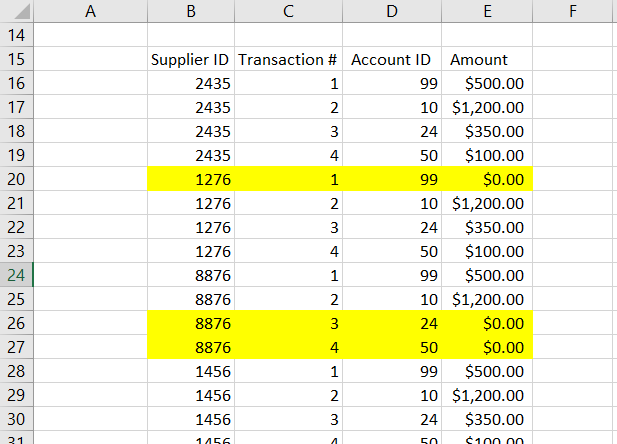universe2030
New Member
- Joined
- Jul 18, 2018
- Messages
- 3
Hello,
I am working on a macro that takes the data from my source worksheet (this includes a list of clients with unique supplier ID numbers, as well as dollar transaction amounts for multiple types of accounts) and organizes those transactions in a new worksheet by supplier ID, transaction number, account type and dollar amount.
Here is a sample of my source worksheet:

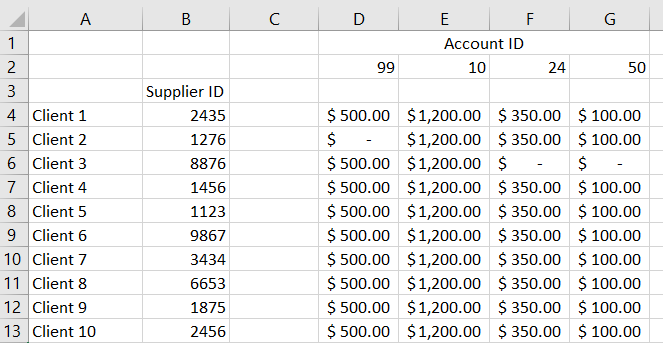
I want to organize the data in a new worksheet with the following format:
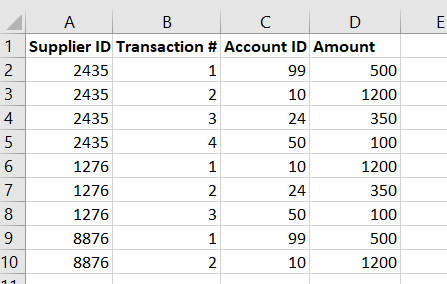
I am having trouble figuring out how to associate the supplier IDs with each transaction, as well as getting the transaction # to reset back to 1 at the next supplier ID.
Any help will be greatly appreciated. Thank you.
I am working on a macro that takes the data from my source worksheet (this includes a list of clients with unique supplier ID numbers, as well as dollar transaction amounts for multiple types of accounts) and organizes those transactions in a new worksheet by supplier ID, transaction number, account type and dollar amount.
Here is a sample of my source worksheet:

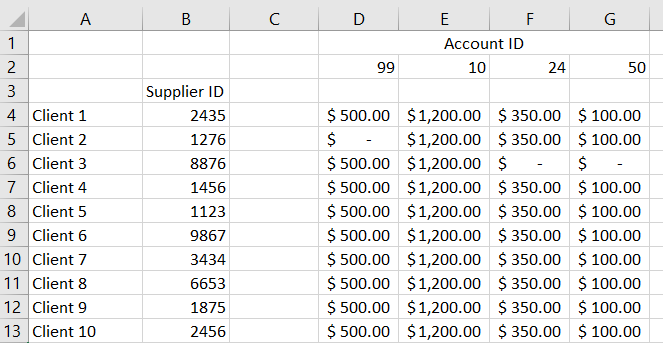
I want to organize the data in a new worksheet with the following format:
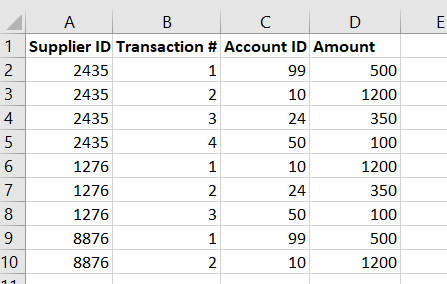
I am having trouble figuring out how to associate the supplier IDs with each transaction, as well as getting the transaction # to reset back to 1 at the next supplier ID.
Any help will be greatly appreciated. Thank you.