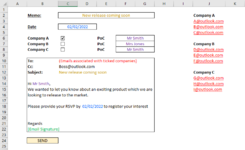ComputerNewbie1992
New Member
- Joined
- Jul 26, 2018
- Messages
- 16
Hi All,
I have an idea of what I would like the spreadsheet to do however I have ZERO experience with VBA or coding and I've relied heavily on formulas in the past. I've created an example spreadsheet to try to explain what I'm trying to achieve but basically, I'm looking for a spreadsheet which works as follows:
Thanks in advance
Greg
I have an idea of what I would like the spreadsheet to do however I have ZERO experience with VBA or coding and I've relied heavily on formulas in the past. I've created an example spreadsheet to try to explain what I'm trying to achieve but basically, I'm looking for a spreadsheet which works as follows:
- Tick boxes of companies you want to send email to - if multiple are ticked, then multiple emails will be sent.
- 'Point of Contact' and 'Date' will be referred to in the email body.
- Press [Send] will provide a draft email which can be checked before sending.
(In the past I've been unable to populate my default signature, as this will be utilised by different members of my team, I cannot have the signature as part of the email body)
Thanks in advance
Greg
| To: | [Emails addresses associated with Company #] |
| Cc: | Boss@outlook.com |
| Subject: | [Generated from Cell] |
| Email Body: | Hi [Point of Contact], We wanted to let you know about an exciting product which we are looking to release to the market. Please provide your RSVP by [Date] to register your interest Regards [Signature] |