Hi guys,
I found myself chasing my own tail at work, and could use some extra input. I'm basically just trying to compare to columns with a condition.
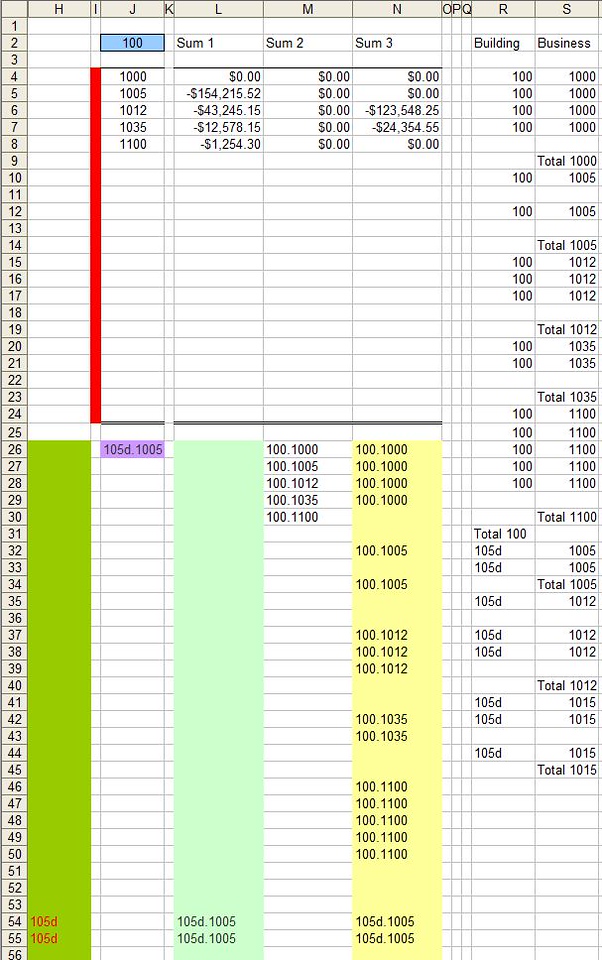
There are two variables:
- Buildings - 3 to 5 alphanumeric code in a format of 3 or 4 digits, or 3 digits followed by a single letter, or 4 digits by a single letter. These codes are unique.
- Business - 4 digit code only. These codes are NOT unique, and same code can be attached to all the Buildings.
J2 - that's my drop down menu option for Buildings (table links back to another sheet)
J4:J24 - Business codes pulled from another sheet based on J2 selection (max of 20 businesses)
L4:K24 - sumifs pulling from the report in R4:Z1000
Goal: Upon selecting a Building from J2 drop down, I want a cell to show me a missing Business (if any) is listed in the report R4:Z1000 that's not in J4:J24.
What I've done so far, before finally throwing a towel, I combined the Building and Business numbers together in Col-N
=IF(OR(R18="",S18=""),"",<wbr style="font-family: arial, sans-serif; font-size: 12.8px;">CONCATENATE(R18,".",S18))
In Col-M I'm just pointing back to the list of business with an IF statement.
Col-L, I'm comparing codes between the two with:
=IF(ISERROR(VLOOKUP(N27,$M$27:<wbr style="font-family: arial, sans-serif; font-size: 12.8px;">$M$43,1,FALSE)),N27,"")
And then in Col-J, I wanted to list the first non-zero entry
=INDEX(L27:L500,MATCH(TRUE,<wbr style="font-family: arial, sans-serif; font-size: 12.8px;">INDEX(L27:L500<>"",),0))
But that only works if my report is for a single building only, which doesn't help me at all.
I then added extracted the Building code from Col-J with
=IF(L27<>"",LEFT(L27,(FIND("."<wbr style="font-family: arial, sans-serif; font-size: 12.8px;">,L27,1)-1)),"")
And tried to compare that to J2, and link back to Col-N to find the missing Business, but I found myself in way over my head with this.
There's got to be an easier way to get it done. I hope
I found myself chasing my own tail at work, and could use some extra input. I'm basically just trying to compare to columns with a condition.
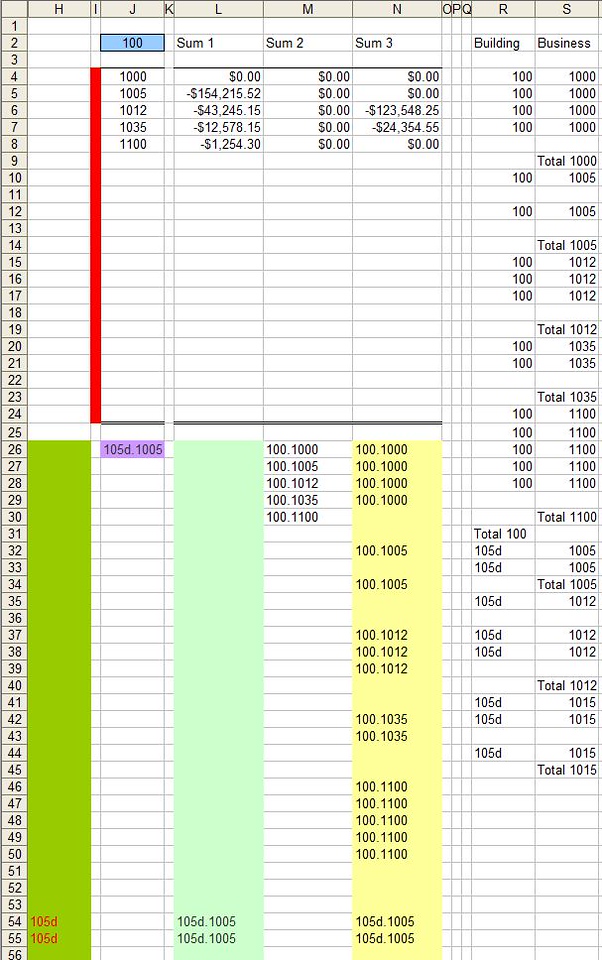
There are two variables:
- Buildings - 3 to 5 alphanumeric code in a format of 3 or 4 digits, or 3 digits followed by a single letter, or 4 digits by a single letter. These codes are unique.
- Business - 4 digit code only. These codes are NOT unique, and same code can be attached to all the Buildings.
J2 - that's my drop down menu option for Buildings (table links back to another sheet)
J4:J24 - Business codes pulled from another sheet based on J2 selection (max of 20 businesses)
L4:K24 - sumifs pulling from the report in R4:Z1000
Goal: Upon selecting a Building from J2 drop down, I want a cell to show me a missing Business (if any) is listed in the report R4:Z1000 that's not in J4:J24.
What I've done so far, before finally throwing a towel, I combined the Building and Business numbers together in Col-N
=IF(OR(R18="",S18=""),"",<wbr style="font-family: arial, sans-serif; font-size: 12.8px;">CONCATENATE(R18,".",S18))
In Col-M I'm just pointing back to the list of business with an IF statement.
Col-L, I'm comparing codes between the two with:
=IF(ISERROR(VLOOKUP(N27,$M$27:<wbr style="font-family: arial, sans-serif; font-size: 12.8px;">$M$43,1,FALSE)),N27,"")
And then in Col-J, I wanted to list the first non-zero entry
=INDEX(L27:L500,MATCH(TRUE,<wbr style="font-family: arial, sans-serif; font-size: 12.8px;">INDEX(L27:L500<>"",),0))
But that only works if my report is for a single building only, which doesn't help me at all.
I then added extracted the Building code from Col-J with
=IF(L27<>"",LEFT(L27,(FIND("."<wbr style="font-family: arial, sans-serif; font-size: 12.8px;">,L27,1)-1)),"")
And tried to compare that to J2, and link back to Col-N to find the missing Business, but I found myself in way over my head with this.
There's got to be an easier way to get it done. I hope





